Reset Color Tone settings to default (4400F, 8600F, 8800F, LiDE 600F, LiDE 70, LiDE 90)
| Article ID: ART127197 |
| |
Date published: 05/12/2015 |
| |
Date last updated: 07/18/2018 |
Description
Reset Color Tone settings to default (4400F, 8600F, 8800F, LiDE 600F, LiDE 70, LiDE 90)
Solution
There are many options within the Advanced Mode of ScanGear that can affect the quality of your scanned images. These are user preference settings. The default settings will generally be the best settings for your scans. If at any time you experience undesired scan quality, it may be necessary to restore one or more settings to their defaults.
To reset the Color Tone settings:
- Open ScanGear from the desired application (such as Toolbox, PhotoStudio, etc.).
- If not already in Advanced Mode, click on the 'Advanced Mode' tab.
- If you just want to reset the Color Tone settings, click on the 'Reset' button below the Image Settings section.
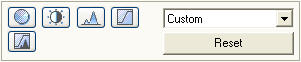
- If you want to reset all default settings (including the window size), click on the Reset button.
Top