Untitled Document
Loading Paper
How to load paper in the auto sheet feeder
1. Fan paper and align four corners.
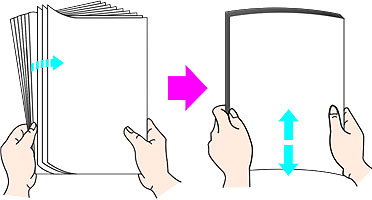
2. When loading paper, follow the instruction below carefully.
a. Open the sheet feeder cover and pull out the paper support.

<1> Open the paper feed slot cover.
<2> Pull out the paper support.
<3> Load paper aligning its right edge to the right edge of the auto sheet feeder. Pinch the paper guide and slide it to the left edge of the paper. Make sure the printing side is facing up
<4> Open the front tray.
<5> Pull out the front tray extension completely.
<6> Ensure that the power lamp is ON.
<7> Ensure that the front feed button is OFF.
b. Set paper, aligning the right edge of the paper to the cover guide with the paper's print side facing up.

c. Pinch and slide the paper guide to the paper's left side.
Note: Make sure to set paper lengthwise (short side down). Setting Credit Card sized paper long-side down by mistake may cause a paper jam.
3. When loading envelopes, be sure the flap is closed and to the left with the non-flap side of the envelope facing up.