There are two ways of inserting a memory card depending on the type of memory card: one is to insert a memory card directly into the Card Slot, and the other one is to insert a memory card through a card adapter (must be purchased separately).
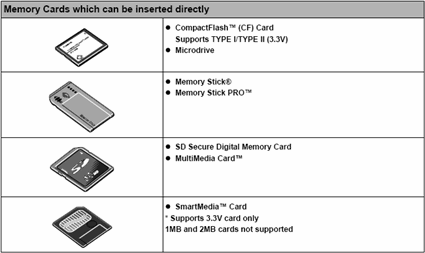
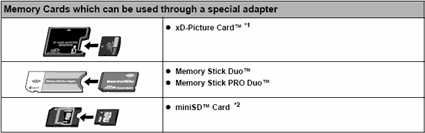
*1 Purchase a CompactFlash Card Adapter for xD-Picture Card separately.
*2 Use the special adapter supplied with the card.
Important :
- This machine supports image data created by DCF© standard digital cameras (based on Exif), and DPOF (based on Ver 1.00).
- If you shot or saved photos on a type of memory card that is not guaranteed operation to be used on your digital camera, the image may be unreadable on this machine. Attempting to read such data on this machine may damage the data. For information on memory cards that your digital camera guarantees operation, refer to the manuals supplied with your digital camera.
- Format the memory card with a digital camera. The memory card may not be usable with the machine if formatted on a computer.
- Images edited on a computer may not be printed correctly.
- Do not insert more than one memory card at a time.
Inserting the Memory Card
Note : When Read/write mode is selected in Read/write attribute under Other settings by using the Operation Panel on the machine, card direct printing cannot be done. After using the Card Slot as the memory card drive of the computer, remove the memory card, then be sure to set Read/write attribute to Read-only mode
When you have edited or processed photos saved in a memory card on a computer, be sure to print them from the computer. If you print using the Operation Panel, the data may not be printed correctly.
1. Turn on the machine.
2. Open the Card Slot Cover.

3. Insert one and only one memory card into the Card Slot.
| Card Type |
Inserting Card |
|
Compact Flash (CF) card Microdrive
xD-Picture card*
|
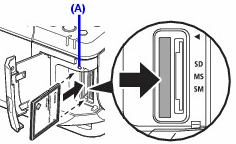
Insert into the left Card Slot. The Access lamp (A) lights up. |
| SmartMedia |

Insert into the right Card Slot. The Access lamp (A) lights up. |
|
MEMORY STICK
MEMORY STICK PRO
MEMORY STICK Duo*
MEMORY STICK PRO Duo*
SD Secure Digital memory card
MiniSD Card*
MultiMediaCard (v3.31)
|
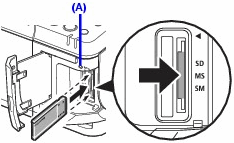
Insert into the center part of the right Card Slot. The Access lamp (A) lights up. |
* Be sure to attach the memory card to the special adapter before inserting it into the Card Slot.
Caution : The memory card will stick out of the Card Slot, but do not force it into the slot any further. Doing so damages the machine and the memory card.
Make sure that the memory card is correctly oriented before inserting it into the Card Slot. If you force the memory card into the Card Slot in the wrong orientation, you may damage the memory card and/or the machine.
4. Confirm that the Access lamp has lit up.
5. Close the Card Slot Cover.
Removing the Memory Card
Important :
If you used the Card Slot as the memory card drive of the computer, you need to do a "safe removal" operation on your computer before physically removing the memory card from your machine.

Right-click the removable disk icon and click Eject. If Eject is not displayed on the screen, make sure that the Access lamp is not flashing, and then remove the memory card.

Drag the  icon into the Trash.
icon into the Trash.
1. Open the Card Slot Cover.
2. Make sure that the Access lamp is not flashing, then remove the memory card.
Confirm that the Access lamp is not flashing, and hold the part of the memory card that is sticking out to remove it from the machine.
Caution : Removing the memory card or turning off the machine while the Access lamp is flashing may damage the data stored in the memory card.
3. Close the Card Slot Cover.