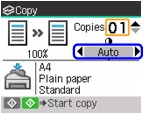Adjusting Copy Image Quality on MX860
| Article ID: ART127668 | | | Date published: 05/12/2015 | | | Date last updated: 08/17/2015 |
Description
Solution
Setting Items |
 |
Press the Settings button in the copy mode to go the Copy settings screen.
Tab 1
You can specify the copy settings such as the page size, media type, or print quality.

Note
Depending on the functions, some setting items cannot be specified in combination.
Print settings, except for magnification and automatic intensity adjustment settings, are retained even if the machine is turned off.
(1) Page size
Select the page size of the loaded paper.
Important
You cannot load paper other than A4, Letter, A5 or B5-sized plain paper in the Front Tray (cassette). When specifying a page size other than A4, A5, 8.5"x11"(215x279), or B5, load paper in the Rear Tray.
(2) Media type
Select the media type of the loaded paper.
Important
You cannot load paper other than A4, Letter, or B5-sized plain paper in the Front Tray. When specifying a media type other than Plain paper, load paper in the Rear Tray.
(3) Print quality
Adjust print quality according to the original.
Note
If you used Fast with media type set to Plain paper and the quality is not as good as expected, select Standard or High and try copying again.
Select High to copy in grayscale. Grayscale renders tones in a range of grays instead of black or white.
(4) Magnification
Specify the reduction/enlargement method. For details, see Reducing or Enlarging a Copy.
Note
Magnification settings are cleared when the machine is turned off.
Tab 2
You can specify whether to enable the automatic intensity adjustment, and whether to print the copying date, page number, or not.
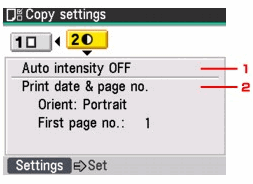
(1) Auto intensity
Specify whether the intensity is adjusted automatically when copying originals loaded on the Platen Glass.
When Auto intensity ON is selected, Auto will be displayed above the intensity slide bar in the Copy standby screen.
Important
You can change the intensity by pressing the
or
button even when Auto intensity ON is selected. To enable auto intensity again, move the cursor to the center of the slide bar.
Note
Automatic intensity adjustment is set back to off when the machine is turned off.
Automatic intensity adjustment is not available when scanning originals from the ADF.
(2) Print date & page no.
Select whether to print the copying date, page number, or not.
Orient
Select the orientation of the original document.
First page no.
Use the
or
button to specify the page number on the first page.
Note
- The date registered in the machine is printed.
- The date is printed in black at the upper right of the sheet. The page number is printed in black at the lower center of the sheet.
- If you copy onto sides of the paper with the following settings, the date is printed at the upper right on the front of paper and at the upper left on the back of the paper.
- Orient: Portrait/Long-side staple
- Orient: Landscape/Short-side staple
- The machine can print page numbers from 1 to 999.
- If Device memory is full. Cannot continue process. Press OK. appears on the LCD when scanning, select No date & page no..
 Reducing or Enlarging a Copy
Reducing or Enlarging a Copy
You can select from the following reduction/enlargement methods according to your purpose.
1.In the Copy settings screen, press the  or
or  button to select tab 1, and then press the
button to select tab 1, and then press the  or
or  button.
button.

2. Select the reduction/enlargement method.
 If you want to copy originals with automatic reduction or enlargement to fit the loaded paper
If you want to copy originals with automatic reduction or enlargement to fit the loaded paper
Press the
or
button to select Fit-to-page.
Note
When loading the original on the ADF, you cannot select Fit-to-page.
When you select Fit-to-page, the document size may not be detected correctly depending on the original. In this case, select Preset ratio, Zoom (25 - 400%), or Same magnification.
 If you want to copy originals in a custom reduction/enlargement ratio
If you want to copy originals in a custom reduction/enlargement ratio
Press the
or
button to select Zoom (25 - 400%).
(A) 125 %
Press the OK button or the
button, and then press the
or
button to specify the custom reduction or enlargement ratio.
To change the setting value faster, hold down the
or
button.
 If you want to copy originals of a standard page size onto papers of other standard page size
If you want to copy originals of a standard page size onto papers of other standard page size
Press the
or
button to select Preset ratio.
(A) A5
(B) A4
Press the OK button or the
button, and then press the
or
button to select a preset ratio.
Note
When you want to copy at the same size as the original, select Same magnification.
3. Press the Settings button to finalize your selection.
The LCD returns to the Copy standby screen.