Removing Paper Jams from the Rear Side of the Machine
When <OPEN PRINTER COVER/OPEN REAR COVER> or <PAPER JAM/LIFT PANEL TO OPEN> appears on the display, remove jammed paper from the rear cover and duplex unit cover.
1. Open the rear cover.
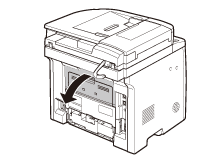
2. Hold sides of any jammed paper and gently pull it out.

important:
Be careful not to touch the surroundings of the sub-output tray.

3. Close the rear cover.

4. Open the duplex unit cover.

5. Hold sides of any jammed paper and gently pull it out.

6. Close the duplex unit cover.

7. Open and close the front cover to reset the machine.

If you are using the multi-purpose tray, close it before opening the front cover. To open the front cover, push the open button (A).
important:
Be careful not to get your fingers caught.