Paper Feeding and Paper Output
This section describes paper feeding area, paper output area and their capacities.
Paper Feeding and Paper Output Areas
The paper feeding and delivery areas are as follows.
attention:
Do not insert your fingers into the gaps around the Document feeder tray, as your fingers may get caught. Also, be careful not to drop objects, such as paper clips into the gaps, as doing so may cause damage to the machine or cause it to break down.
important:
Do not place any objects in the original output area. If the original output area is blocked, originals may get damaged, and printing may not be performed correctly.
External View

| 1 |
ADF (Automatic Document Feeder)
Holds documents and feeds them automatically into the scanning area. |
| 2 |
Slide guides
Adjust to the width of the document. |
| 3 |
Document feeder tray
Holds documents. |
| 4 |
Document delivery tray
Receives documents. |
| 5 |
Operation panel
Controls the machine. |
| 6 |
Multi-purpose tray
Feeds non-standard size or thick/thin type paper stacks. |
| 7 |
Multi-purpose tray extension
Pull out to load paper stack. |
| 8 |
Slide guides for multi-purpose tray
Adjusts to the width of the paper. |
| 9 |
Paper stopper
Lift the paper stopper to prevent the paper from falling off the output tray. |
| 10 |
Output tray
Receives copies, prints and faxes. Outputs paper with the printed side facing down. |

| 11 |
Scanning platform
Open this platform to clear paper jams. |
| 12 |
Open button
Push to open the front cover. |
| 13 |
Front cover
Open this cover to replace the toner cartridge or to clear paper jams. |
| 14 |
Main power switch
Turns the power ON or OFF. |
| 15 |
Paper cassette
Holds up to 500 sheets of paper (21 lb (80 g/?)). |
| 16 |
Cassette Feeding Module-U1 (Optional)
Holds the additional paper supply. Up to 500 sheets of paper (21 lb (80 g/?)) can be held. |
View
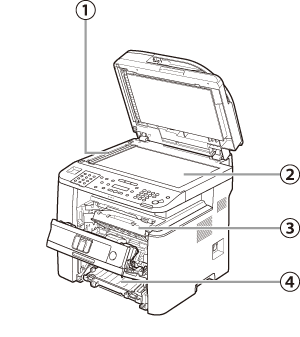
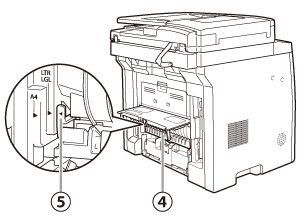
| 1 |
Scanning area
Scans documents from the ADF. |
| 2 |
Platen glass
Place documents. |
| 3 |
Toner cartridge
When toner runs out, pull out the empty toner cartridge, and replace it with a new one. |
| 4 |
Duplex unit
Enables you to use the 2-Sided mode for copying, faxing, sending, or scanning. |
| 5 |
Paper size switch lever
Switch the lever according to the paper size for 2-sided copying or 2-sided printing. |
Capacities of Paper Feeding and Output Areas
Quantity of paper that can be loaded for each paper feeding and output areas is as follows.
|
|
Paper Feeding Areas |
Paper Output Areas |
| Paper Feeding/Paper Output Areas |
Paper Cassette 1 |
Multi-Purpose Tray |
Optional Paper Cassette (Paper Cassette 2) |
Output Tray |
| Quantity |
Plain (From 19 to 24 lb (70 to 90 g/?)) |
250 |
100 |
500 |
250 LGL:150 |
| Plain H (From 20 to 28 lb (75 to 105g/?)) |
200 |
80 |
400 |
100 |
| Heavy 1 (From 28 to 32 lb (106 to 120 g/?)) |
200 |
80 |
400 |
100 |
| Heavy 2 (From 32 to 47 lb (121 to 176 g/?)) |
- |
50 |
- |
40 |
| Rough (From 16 to 24 lb (60 to 90 g/?)) |
200 |
80 |
400 |
150 |
| Recycled (From 19 to 24 lb (70 to 90 g/?)) |
250 |
100 |
500 |
160 |
| Transparency |
- |
50 |
- |
50 |
| Labels |
- |
40 |
- |
40 |
| Envelopes |
- |
10 |
- |
10 |
* The quantity shown above is approximate and may vary depending on the system environment and the paper conditions.