Adjusting Output (Scan) Resolution
By changing the resolution, you can set how clear the image is going to be.
The higher the resolution, the clearer (but the larger) the scanned image is.
The resolution can be changed before scanning.
Note:
- If the resolution is doubled, the image data will be quadrupled.
- If the data is large, problems such as slow processing speed or lack of memory may occur.
To change standard scan settings using MP Navigator EX, click here
To change more advanced scan settings using the scanner driver, click here
To scan using MP Navigator EX:
The following is explained using MP Navigator EX 1.x** procedures.
** the 'x' represents a digit
-
Launch MP Navigator EX.
- To open the Applications folder, click the icon of the hard disk where MP Navigator EX is installed.
- Double-click the 'MP Navigator EX 1.x' icon.
- Click 'Photos/Documents (Platen)' on the Scan/Import tab.
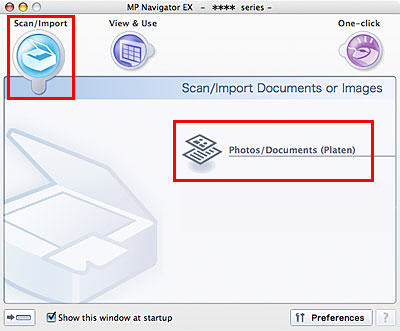
*Display varies according to the printer model.
- Click 'Specify'.

*Display varies according to the printer model.
- Select the preferred resolution in Scanning Resolution, and click 'OK'.

*Display varies according to the printer model.
- Click 'Scan' to start scanning.
To scan using the scanner driver:
-
Launch MP Navigator EX.
- To open the Applications folder, click the icon of the hard disk where MP Navigator EX is installed.
- Double-click the 'MP Navigator EX' icon.
- Click 'Photos/Documents (Platen)' on the Scan/Import tab.
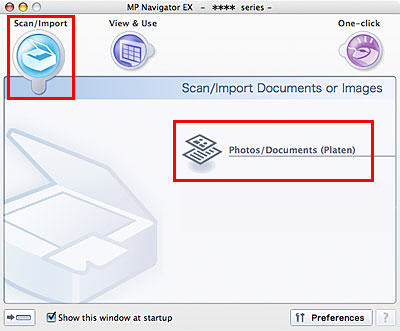
*Display varies according to the printer model.
- When the Scan/Import window is displayed, check 'Use the scanner driver', then click 'Open Scanner Driver'.

- Change the resolution.
According to your purpose, set the resolution in Simple Mode with ease, or in Advanced Mode with a detailed setting.
- To set the resolution in Simple Mode:
(1) Select the Simple Mode tab.
(2) Select the output resolution from the Destination pulldown menu.
If necessary, set other items.
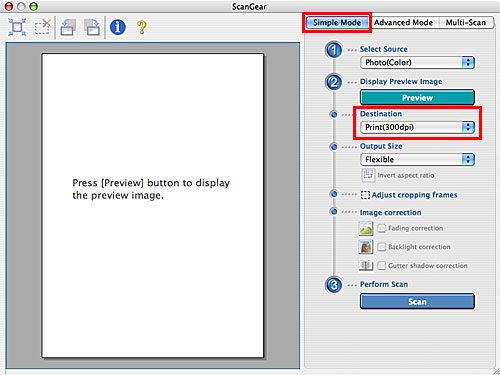
- To set the resolution in Advanced Mode:
(1) Select the Advanced Mode tab.
(2) In Output Resolution, select the resolution, and click Scan.
Note:
The higher the resolution (the larger the number), the clearer the scanned image is.
The resolution can be set by selecting one of the preset resolutions in the pop-up menu or entering the number from 25 to 19200 (unit:dpi).
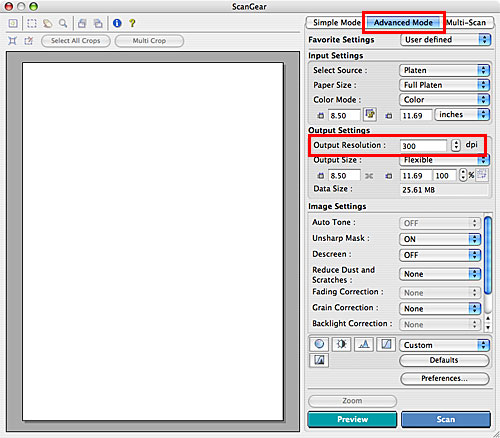
- Click 'Scan' to start scanning.