Selecting a Still Image Shooting Mode
You can take an optimal picture simply by selecting the appropriate shooting mode.
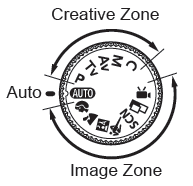
Turn the Mode Dial to the desired shooting mode. Below is a table of the shooting modes that are available.
1. With the camera mode switch set to SCN, or  modes.
modes.
2. Use the  or
or  buttons to select a Shooting Mode. You can shoot right after selecting an option. The menu displays again after the shot, allowing you to change the settings easily.
buttons to select a Shooting Mode. You can shoot right after selecting an option. The menu displays again after the shot, allowing you to change the settings easily.
The display will return to the shooting screen and the icon of the selected shooting mode will appear on the LCD monitor.
|

|
Auto
|
Leaves almost all of the settings choices up to the camera.
|
|

|
Portrait
|
Produces a soft effect when photographing people.
|
 |
Landscape
|
Optimized for shooting landscape scenes which contain near and far subjects.
|
 |
Night Snapshot
|
Use this to take snapshots of people against twilight or night backgrounds to reduce the effects of camera shake even without using a tripod.
|
 |
Sports
|
Shoots continuous images with autofocus. Well suited for shooting moving subjects (you can change the continuous shooting settings).
|
| SCN |
 Night Scene* Night Scene*
|
Allows you to capture human subjects against the backdrop of an evening sky or night scene. The flash is directed at the person and the shutter speed is slow, so the person and the background can be beautifully shot. |
|
 Indoor* Indoor*
|
Prevents camera shake and maintains the subject's true color when shooting under fluorescent or tungsten lighting. |
|
 Aquarium* Aquarium*
|
Selects the optimal ISO speed, white balance and color balance to capture fish and other items in an indoor aquarium. |
|
 Sunset* Sunset*
|
Allows you to shoot sunsets in vivid colors |
|
 Foliage* Foliage*
|
Shoots trees and leaves - such as new growth, autumn leaves or blossoms - in vivid colors. |
|
 Snow* Snow*
|
Shoots without a blue tinge and without making people appear dark against a snowy background. |
|
 Beach* Beach*
|
Shoots without making people appear dark near water or sand where reflected sunlight is strong. |
|
 Fireworks* Fireworks*
|
Captures fireworks in the sky sharply and at optimal exposure. |
|
 Long Shutter* Long Shutter*
|
By setting the shutter speed to between 1 and 15 seconds, you can shoot with a long exposure. Press the  button and turn the control dial to set the shutter speed, and press the button and turn the control dial to set the shutter speed, and press the  button again. To prevent camera shake, stabilize the camera using a tripod, for example. In addition, using flash may result in over exposed images. When shooting in such cases, set the flash to button again. To prevent camera shake, stabilize the camera using a tripod, for example. In addition, using flash may result in over exposed images. When shooting in such cases, set the flash to  . . |
|
 ISO3200* ISO3200*
|
Selects the highest possible ISO speed (3200, twice the ISO 1600 speed) and increases the shutter speed to minimize blurring of subjects and camera shake, even in low light conditions. Recording pixels are fixed at M3 or SW (small-wide in the aspect ratio 16:9 mode). |
|
 Color Accent* Color Accent*
|
Use this option to have only the color specified in the LCD monitor remain and to transform all other colors to black and white. |
|
 Color Swap* Color Swap*
|
Use this option to transform a color specified in the LCD monitor into another color. |
|

|
Stitch Assist
|
Allows you to shoot overlapping images that can later be merged (stitched) to create one panoramic image on a computer. |
|

|
Movie
|
Shoots a movie when you press the shutter button. Apart from [Standard] mode, you can also select from [ Fast Frame Rate] which is suitable for shooting sports or fast motion and [Compact] which is convenient for email attachments. |
|
|
P, Tv, Av, M
|
You can freely select camera settings such as the exposure and aperture value to suit your shooting purposes. |
* These camera modes are accessible when the mode dial is set to SCN.
For Av, Tv, and M modes use the control dial to change shutter speed and aperture values. For the M or Manual mode press the  button to switch between changing aperture and shutter speed.
button to switch between changing aperture and shutter speed.

- The shutter speed is slow in
 or or  mode. Always use a tripod to avoid camera shake. mode. Always use a tripod to avoid camera shake.
- In
 , ,  , ,  , ,  , ,  , or , or  mode, the ISO speed may increase and cause noise in the image depending on the scene being shot. mode, the ISO speed may increase and cause noise in the image depending on the scene being shot.
- With , image noise may be prominent.
- In
 mode, the brightness for an image displayed in the LCD monitor may differ from the brightness that is actually recorded. Be sure to check whether the image was taken in the brightness you intended. mode, the brightness for an image displayed in the LCD monitor may differ from the brightness that is actually recorded. Be sure to check whether the image was taken in the brightness you intended.
- When shooting with a shutter speed slower than 1.3 seconds in
 mode, you must wait a while before you can shoot the next picture due to noise reduction processing performed after shooting. mode, you must wait a while before you can shoot the next picture due to noise reduction processing performed after shooting.
|