You can copy your recordings by connecting the camcorder to a VCR or a digital video device with analog audio/video inputs. Video output will be in standard definition, although the original scenes are in high definition.
Copying your Recordings to an External Video Recorder
- Connect the camcorder to the VCR.

- External device: Load a blank cassette or disc and set the device to record pause mode.
- Turn on the camcorder and set it to the movie playback mode.
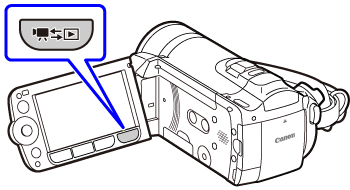
attention: Verify that [AV/Headphones] is set to [AV].
- Camcorder: Locate the scene you wish to copy and pause playback shortly before the scene.
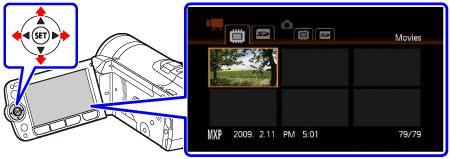
- Camcorder: Resume playback.
- By default, on-screen displays will be embedded in the output video signal. You can change the displays by repeatedly pressing <DISP.>.

- External device: Start recording when the scene you wish to copy appears; stop recording when it ends.
- Camcorder: Stop playback.

note:
-
We recommend powering the camcorder using the compact power adapter.
-
To make high-definition copies of your recordings, see the instruction manual for the digital video device.