Manual Color Adjustment
Follow the steps below to make fine adjustments to the color hue for the printed output. These settings will only make minor color adjustments. If more drastic color adjustment is necessary, use an image editing application.
After confirming that the cable is connected and the printer is powered on, perform the following to adjust the color.
- Select 'Print' from the File menu to open the Print dialog.
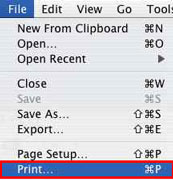
- In the Printer pop-up menu, select the printer you are using.
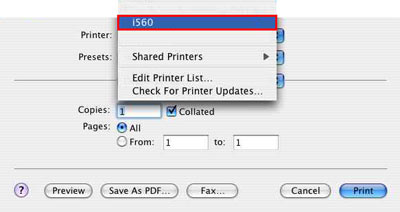
- In the third pop-up menu, select 'Color Options'.
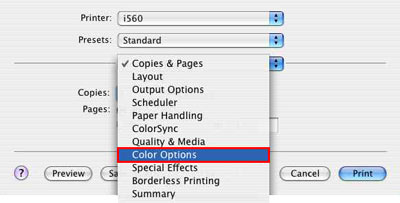
Note: In Mac OS X 10.5, you may need to expand the print window by clicking the down arrow as shown below:
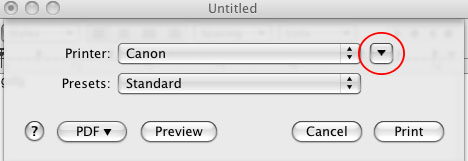
- To bring the coloring of print results close to your taste, change the settings of 'Input Profile', 'Color Mode', 'Color Balance', 'Tone' (for monochrome printing only), 'Intensity', 'Contrast', and 'Brightness'. In the Preview image, you can check the color.
Note: Select 'Color Matching' instead of 'Color Options' from the pop-up menu, and then select 'Color Sync' to perform color correction from the application instead of the driver.

Note: Move the slide bar to the right from the center to deepen the intensity. Move it to the left to lighten the intensity.
- Color Mode:
Standard: While expressing third dimension and well-modulated distinct contrast, the printer reproduces the color of the original image and prints it in a way that people find favorable.
Linear Tone: While maintaining the highest and lowest brightness of the same color, the printer prints an image with subtle differences between them. This mode enables fine adjustments such as the ones through application software to reflect faithfully in a printout.
- When the setting is finished, click 'Print' to perform printing.