Have you ever tried taking a picture with a nightscape in the background only to have the background come out dark and unrecognizable? If you use [Slow Synchro], you can shoot the subject and nightscape clearly. This section describes how to set [Slow Synchro].
1. Press the <Power> button on the camera.
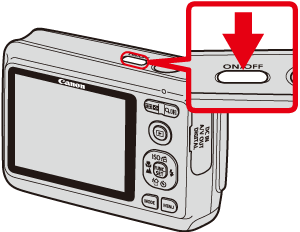
2. Press the <Flash> ( ) button or the right <directional button> ([Flash]).
) button or the right <directional button> ([Flash]).

3. The following screen will appear on the LCD monitor.
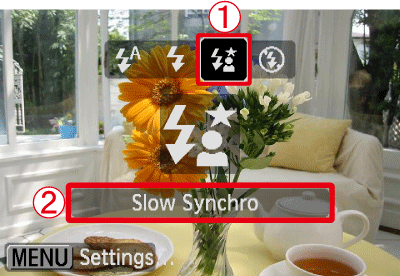
 Operate the <directional buttons> left or right to select the [Slow Synchro] (
Operate the <directional buttons> left or right to select the [Slow Synchro] ( ).
).
 Make sure to select [Slow Synchro].
Make sure to select [Slow Synchro].
4. If the following icon is displayed on the monitor, this completes the setting process.
