Using Movie Mode using PowerShot SD780 IS.
| Article ID: ART128907 |
| |
Date published: 05/12/2015 |
| |
Date last updated: 08/17/2015 |
Description
Using Movie Mode using PowerShot SD780 IS.
Solution
Shooting a Movie
- Slide the mode switch to
 (Movie). and power the camera on.
(Movie). and power the camera on.

-
Use the control dial to select
 (Standard) ,
(Standard) ,  (Color Accent),
(Color Accent),  (Color Swap) .
(Color Swap) .
- You can shoot the image right after selecting settings by pressing the shutter button. The menu displays again after the shot, allowing you the change the settings easily.
- In
 (Standard) and
(Standard) and  /
/  (Color Accent / Swap) modes, you can change the resolution and frame rate.
(Color Accent / Swap) modes, you can change the resolution and frame rate.
- Aim the camera at the subject.
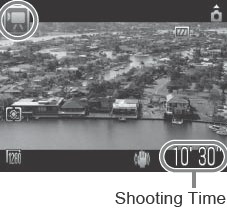
-
Press the shutter button lightly (press halfway) to set the focus.
- An electronic beep will sound twice and the indicator will light green when the camera focuses.
- The exposure, focus, and white balance are automatically set when you press the button halfway.
- Without changing anything else press the shutter button all the way (press fully) to shoot.
- Recording Starts.
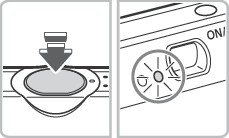
- Press the shutter button fully again to stop recording. The maximum recording time may vary with the subject and shooting conditions. Just before the maximum is reached, or just before the SD card fills to capacity, the counter at the bottom right of the LCD monitor will display in red and recording will stop automatically after approximately 10 seconds.

-
The recording time may not display properly during shooting or filming may stop unexpectedly with the following types of SD cards:
- Slow recording cards
- Cards formatted on a different camera or a computer
- Cards which have had images recorded and erased repeatedly Although the recording time may not display properly during shooting, the movie will be recorded correctly on the SD card. Recording time will display properly if you format the SD card in this camera (excluding slow recording SD cards).
- You are recommended to use an SD card that has been formatted in your camera to shoot movies. The card supplied with the camera may be used without further formatting.
- Be careful not to touch the microphone while recording.
- Do not press buttons other than the shutter button while filming to avoid inadvertent recording of the operation sounds.
- The AF and zoom settings remain fixed for subsequent frames at the values selected for the first frame.
- During filming, the camera will automatically correct the exposure and white balance settings to suit the shooting conditions. Please note, however, that the sounds made by the automatic settings adjustment may also be recorded.
- After a clip is shot, the indicator will blink green while the clip is being written to the SD card. You cannot shoot again until the blinking stops.
|

- Sound is recorded monaurally.
- There is no shutter sound in movie mode.
- You can adjust the exposure compensation setting before shooting. Press the
 button to lock the exposure setting (AE lock) and display the exposure compensation bar in the LCD monitor. Use the button to lock the exposure setting (AE lock) and display the exposure compensation bar in the LCD monitor. Use the  or or  button to adjust the setting. The exposure compensation setting will cancel if you press the <MENU> button or change the white balance, photo effect or shooting mode. button to adjust the setting. The exposure compensation setting will cancel if you press the <MENU> button or change the white balance, photo effect or shooting mode.
-
The recording time and capacity may vary according to camera usage and SD card performance. If free space in the camera's memory becomes too scarce, even if there is surplus recording time or capacity available, the "!" symbol will display at the bottom right of the LCD monitor in red and the camera will automatically cease filming shortly thereafter. If the "!" warning displays frequently, try the following procedures.
- Reformat the SD card before filming.
- Set the resolution to
 (320 x 240). (320 x 240).
- Use a high-speed SD card (SDC-512MSH, etc.)
- QuickTime 3.0 or later is required to play back movie files (AVI/Motion JPEG) on a computer. QuickTime (for Windows) is included on the Canon Digital Camera Solution Disk.
|