Removing a Paper Jam
1. Remove the dust cover from the paper feeding tray.

2. Remove the paper in the paper feeding tray.

3. Open the rear cover.
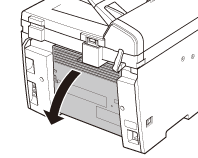
This operation is required only when <PAPER JAM/OPEN REAR COVER> appears on the display.
4. Lift the scanning platform until it is locked (A), and open the printer cover (B).
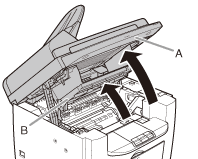
5. Remove the toner cartridge from the machine.
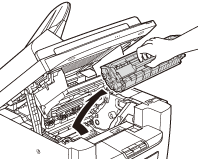
attention:
- Remove watches and any bracelets or rings when touching the inside of the machine. These items might be damaged if they come into contact with the parts inside of the machine.
- To avoid exposing the toner cartridge to light, place it in its protective bag or wrap it in a thick cloth.
- Do not open the drum protective shutter on the toner cartridge. Print quality may deteriorate if the drum surface is exposed to light or is damaged.
- Do not touch the fixing assembly (A) as it becomes very hot during use.
- Do not touch the transfer roller (B) as this can damage the machine.
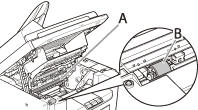
note:
Always hold the toner cartridge by its handle (A).
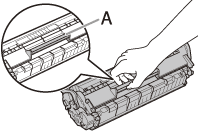
6. Hold sides of the jammed paper and gently pull it out.

7. Gently pull the jammed paper between the fixing assembly (A) and transfer roller (B) until the leading edge emerges from the machine.

attention:
- Do not touch the fixing assembly (A) as it becomes very hot during use.
- Do not touch the transfer roller (B) as this can damage the machine.
8. Hold sides of the jammed paper and carefully pull it out.

9. Hold sides of the jammed paper and gently pull it out upward.

This operation is required only when <PAPER JAM/OPEN REAR COVER> appears on the display.
If the jammed paper is badly folded, similar to the folds of an accordion, ease the jammed paper loose and then pull it out from the machine.
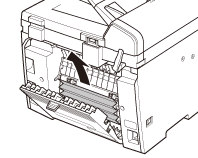
10. Hold sides of the jammed paper and slowly pull it out in the direction of the arrow.
When feeding paper from the paper feeding tray:

When feeding paper from the multipurpose tray:

11. Hold the toner cartridge by its handle.

The arrow (A) on the toner cartridge should be facing away from you and pointing down.
attention:
Do not open the drum protective shutter on the toner cartridge. Print quality may deteriorate if the drum surface is exposed to light or is damaged.
12. Insert the toner cartridge into the machine as far as it will go.

Align the guide (A) on the left side of the toner cartridge with the groove inside the machine.
13. Push down the toner cartridge to make sure it is properly set in the machine.

14. Close the printer cover and lower the scanning platform.
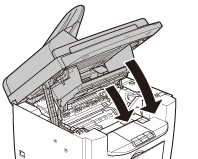
attention:
Be careful not to get your fingers caught.
15. Close the rear cover.

This operation is required only when <PAPER JAM/OPEN REAR COVER> appears on the display.
attention:
Be careful not to get your fingers caught.
16. Load the paper into the paper feeding tray.
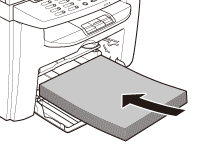
17. Set the dust cover on the paper feeding tray.

note:
After all the procedures are completed, the machine should be ready for operating. If the machine returns to the standby mode, troubleshooting has been successful. If the machine does not return to the standby mode, check if jammed paper is still left in the machine.