Follow the procedure described in your setup manual for proper installation.
If the driver was not installed correctly, uninstall the printer driver, restart your computer, then reinstall the driver.
If you reinstall the printer driver, select Custom Install on the Setup CD-ROM.
note:

If the installer was forced to be terminated due to a Windows error, the system may be in an unstable condition and you may not be able to install the driver. Restart your computer before reinstalling.
To use the printer by connecting it to a computer, software including the drivers need to be copied (installed) to the computer's hard disk.
The screens below are based on Windows Vista operating system Ultimate Edition (hereafter referred to as " Windows Vista ") and Mac OS X v.10.5.x .
important:
- Quit all running applications before installation.
- You need to log on as the administrator (or a member of the Administrators group).
- Do not switch users during the installation process.
- It may be necessary to restart your computer during the installation process. Follow the on-screen instructions and click OK , and do not remove the Setup CD-ROM during restarting. The installation resumes from where it left off when your computer has been restarted.
- Mac OS 9 , Mac OS X Classic environments, or Mac OS X v.10.3.8 or earlier are not supported.
Windows
note:
If the Found New Hardware or Found New Hardware Wizard dialog box appears:

(1)Remove the USB cable connected to your computer.
The dialog box may close. In this case, proceed from 1.
(2)Click Cancel to quit the dialog box.
(3)Proceed from 1.
1.TURN OFF THE PRINTER (A).

important:
Make sure that the POWER lamp (B) has stopped flashing and is off.
note:
It takes about 1 minute until the printer turns off.
2.Turn on the computer, then insert the Setup CDROM into the CD-ROM drive.
The setup program should start automatically.
Windows Vista -> Go to Step 3
Windows XP/2000 -> Go to Step 5
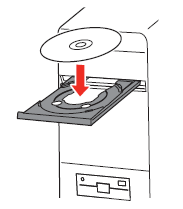
note:
If the program does not start automatically, double-click the CD-ROM icon on the computer. When the CD-ROM contents appear, double-click MSETUP4.EXE.
3.Windows Vista
AutoPlay screen appears, click Run Msetup4.exe.

4.Windows Vista
User Account Control dialog box appears, click Continue.
If the same dialog box reappears in subsequent steps, click Continue.
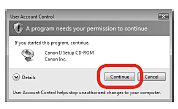
5.Click Easy Install.
Drivers, application software, and on-screen manuals are installed automatically.

note:
- If you want to select particular items to install, click Custom Install and follow the on-screen instructions to proceed with the installation.
- You can install the XPS Printer Driver from Custom Install. (Windows Vista SP1 or later.)
- The XPS Printer Driver is a printer driver suitable for printing High Dynamic Range images (full 16-bit workflow) using Easy-PhotoPrint Pro.
- When installing the XPS Printer Driver, select the IJ Printer Driver at the same time.
6.Click Install.
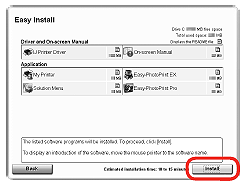
note:
Move the cursor over items to display explanations.
7.Read the License Agreement screen carefully and click Yes.
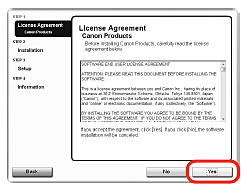
8.When the Please Allow All Install Wizard Processes screen appears, click Next.
Installation starts.
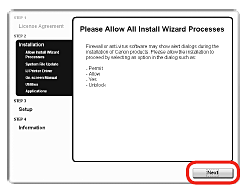
important:
During installation, follow any on-screen instructions to install the software.
9.When the Printer Connection screen appears, connect the printer to the computer with a USB cable.
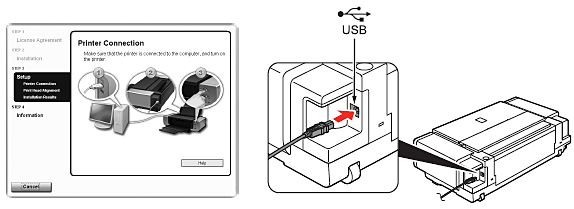
note:
The USB port is located on the right side of the printer.
10.Turn on the printer (A).
When the printer is recognized by the computer, a message appears on the screen.

important:
- It takes about 30 seconds for the POWER lamp to light blue.
- If installation does not continue after 10 minutes, click Help on the screen in step 9, then confirm the message.
11.Align the Print Head
When the Print Head Alignment screen appears, load two sheets of A4 or Letter-sized plain paper in the Rear Tray (C) as shown.
Pinch and slide the Paper Guide (D) against the left edge of the paper.
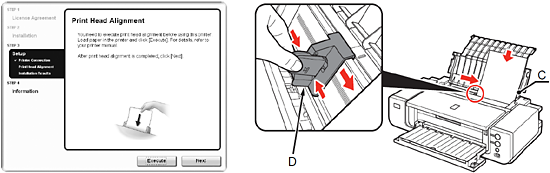
12.Click Execute.

13.When the Start Print Head Alignment dialog box appears, click Align Print Head.
Click OK in the subsequent message.
Printing of the pattern starts.
- Wait until the pattern printing ends (about 5 minutes), and go to the next step.
- Do not open the Top Cover (E) while printing.
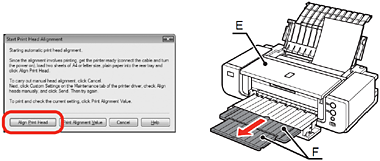
note:
Pull out the Front Tray Extension (F) beforehand.
14.Make sure that the pattern shown is printed, then click Next on the Print Head Alignment screen.
Some parts of patterns printed on the first page are faint.
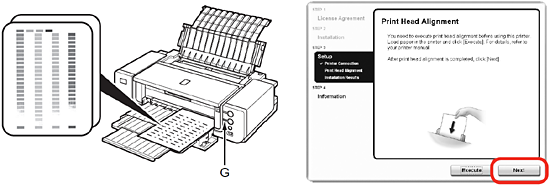
note:
- If you align the Print Head automatically again, patterns different from those shown above may be printed.
- When Print Head Alignment cannot be executed properly, the Alarm lamp (G) will flash orange 11 times.
15.Click Next.
It may take a while for the next screen to appear. Click Next only once.

16.Click Next.
If connected to the Internet, the user registration page appears. Follow the on-screen instructions to register your printer. You will need your product serial number, which is located on the inside of the printer.

important:
Internet connection is required. (Connection fees apply.)
note:
- To register later, click Cancel. User registration can be started from the Canon Solution Menu icon.
- If you are already registered, the Product Registration screen appears.
17.When the Extended Survey Program screen appears, confirm the message.
If you can agree, click Agree. If you click Do not agree, the Extended Survey Program will not be installed.
(This has no effect on the printer's functionality.)

18.Click Exit.
If Restart is displayed, make sure that the Restart the system now (recommended) check box is selected, then click Restart. After restarting the computer, remove the Setup CD-ROM and keep it in a safe place.