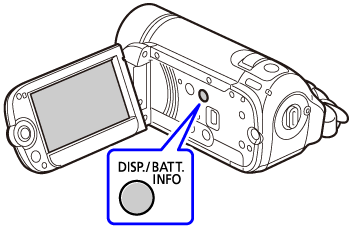You can set the brightness of the screen to dim, normal or bright.
Bright: When shooting outdoors where the LCD screen is difficult to see in sunlight.
Dim: When you shoot in dim environments where the LCD's illumination could be an annoyance.
You can switch between Normal and Bright by pressing the <DISP.> button for 2 seconds or longer while the power is on.