This is a list of the ISIS/TWAIN driver settings available on the [Image processing] tab:
Edge emphasis
Adjusts the image contours. Move the slider toward Soft to soften the image contours, or toward Sharp to sharpen the image contours.
Document Orientation
Specify a rotation angle to correct the orientation of images.

[Reverse Image] Check Box (TWAIN driver only)
Select this check box to output images scanned in black-and-white (binary) with the black-and-white shades reversed.

This function is not available when the color mode is set to [256-level Gray] or [24-bit Color].
[Text Orientation Recognition] Check Box
Select this check box to detect text orientation in scanned images, and rotate the images in 90o increments as needed to normalize orientation.
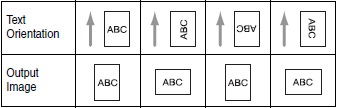
[Erase Dot] Check Box
Select this check box to remove isolated pixels (up to 3x3 dots) from a white background.
[Border Removal] Check Box
Select this check box to remove black areas created around images during scanning when the background color setting on the [Others] tab sheet is set to [Black].
[Punch Hole Removal] Check Box
Select this check box to remove black circles created during scanning of documents with punch holes for storage in a binder when the background color setting on the [Others] tab sheet is set to [Black].

If punch holes are located within text or graphics in the document, they may be misidentified as graphics, and may not be removed.
[Prevent Bleed-Through / Remove Background] Check Box
Select this check box to prevent bleed-through when scanning thin document pages and those with dark content on the back side, or to remove the background from document images.
Color drop-out
These selections are enabled for scanning modes other than 24-bit Color, so that you can select a primary color (red, green, blue) or gray to be ignored (dropped out) or enhanced.
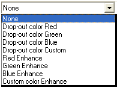
The [Setting] buttons are enabled when [Drop-out color Custom] or [Custom Color Enhance] is selected, so that you can specify a color range in the [Color Settings] dialog box for drop-out or enhancement.
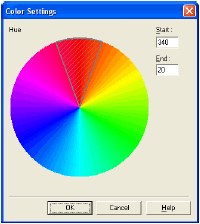
 |
 |
The color range within the shaded (cross-hatched) area is dropped out or enhanced. |
 |
You can move the shaded area by dragging with the mouse. |
 |
You can change the specified color range by dragging the edges of the shaded area. |
 |
Because your operating environment affects the colors you specify on screen, they may not match those actually dropped out or enhanced: that is, the colors you specify may not match those processed. |