Rotating Images
You can change the orientation of an image and save it.
1. Press the <FUNC./SET> button to select  in the FUNC. menu, then press the <FUNC./SET> button again.
in the FUNC. menu, then press the <FUNC./SET> button again.
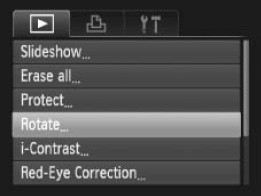
2. Choose the image by pressing the  or
or  or using the <control dial>, then press the <FUNC./SET> button.
or using the <control dial>, then press the <FUNC./SET> button.

The image cycles to the next orientation (90o > 270o > original) each time the <FUNC./SET> button is pressed.
4. Press the <MENU> button.
The Replay menu appears again. Press the <MENU> button again to close the menu.
|

- When images are downloaded to a computer, the orientation of images rotated by the camera will depend upon the software used to download the images.
|
|

- Images can be magnified when rotated.
- Images taken horizontally with the Auto Image Rotate set to [On] will automatically be rotated to the vertical position when viewed on the camera's LCD monitor.
|