If printed ruled lines are misaligned or print results are otherwise unsatisfactory, adjust the print head position.
You need to prepare: two sheets of A4 or Letter-sized plain paper
Note: Aligning the Print Head without a computer - You can also align the Print Head from the printer itself using the RESUME/CANCEL button.
(1)Make sure that the power is turned on, and load two sheets of A4 or Letter-sized plain paper in the Rear Tray.
(2)Gently press the upper center of the Front Tray to open it, and pull out the Front Tray Extension. If the Inner Cover is open, close it.
(3)Hold down the RESUME/CANCEL button until the Power lamp flashes green four times, then release it immediately. The print head alignment pattern will be printed and the printer will adjust the print head position automatically. Do not perform any other operations until the printer completes the printing of the print head alignment pattern.
(Windows)
1. Make sure that the power is turned on.
2. Load two sheets of A4 or Letter-sized plain paper in the Rear Tray.
important:
You cannot feed paper from the Front Tray for aligning the Print Head. Load paper in the Rear Tray.
3. Open the Front Tray gently, and pull out the Front Tray Extension.
Gently press the upper center of the Front Tray to open it.
important:
If the Inner Cover is open, close it.
4. Open the printer driver setup window.
5. Adjust the print head position.
(1) Click the Maintenance tab.
(2) Click Print Head Alignment.
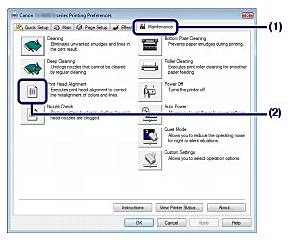
(3) Confirm the displayed message, and click Align Print Head.
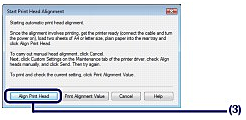
The print head alignment pattern will be printed and the printer will adjust the print head position automatically.
Do not perform any other operations until the printer completes the printing of the print head alignment pattern. This takes about 4 minutes.
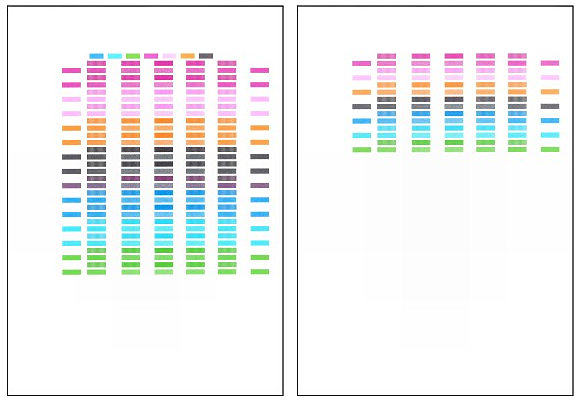
Note:
-
If the automatic adjustment of the print head position has failed, the Alarm lamp flashes.
- If the print results are still not satisfactory after adjusting the print head position as described above, align the Print Head manually.
(Macintosh)
1. Make sure that the power is turned on.
2. Load two sheets of A4 or Letter-sized plain paper in the Rear Tray.
Important: You cannot feed paper from the Front Tray for aligning the Print Head. Load paper in the Rear Tray.
3. Open the Front Tray gently, and pull out the Front Tray Extension. Gently press the upper center of the Front Tray to open it.
Important: If the Inner Cover is open, close it.
4. Open the Canon IJ Printer Utility dialog box.
5. Adjust the print head position.
(1) Select Test Print in the pop-up menu.
(2) Click Print Head Alignment.
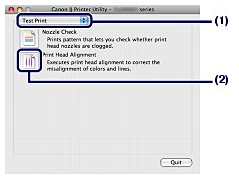
(3) Confirm the displayed message, and click Align Print Head.

The print head alignment pattern will be printed and the printer will adjust the print head position automatically.
Do not perform any other operations until the printer completes the printing of the print head alignment pattern. This takes about 4 minutes.
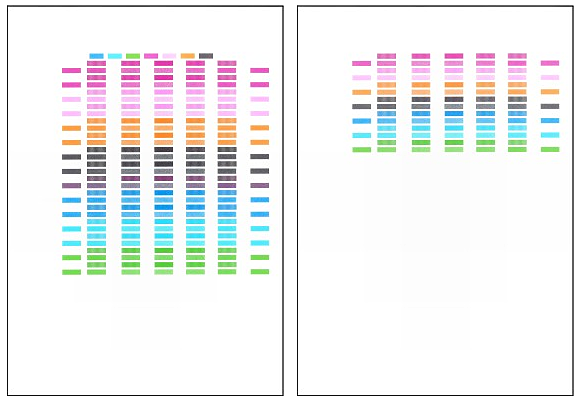
Note:
-
If the automatic adjustment of the print head position has failed, the Alarm lamp flashes.
- If the print results are still not satisfactory after adjusting the print head position as described above, align the Print Head manually.