This section describes how to connect the camcorder to a high-definition television.
attention:
The quality of the playback picture will vary depending on the connected TV and the type of connection used.
Change the following settings as necessary before making the connections.
- Holding the lock button pressed down, set the <
 > switch to PLAY.
> switch to PLAY.
- Move the  /
/  switch to
switch to  (tape).
(tape).
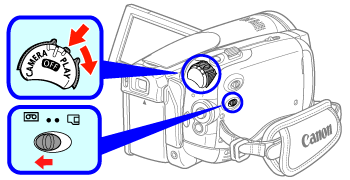
- Press the <
 > button.
> button.
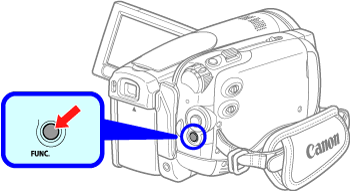
- Select <
 > the [
> the [  MENU] icon and press <
MENU] icon and press <  > to open the setup menus.
> to open the setup menus.
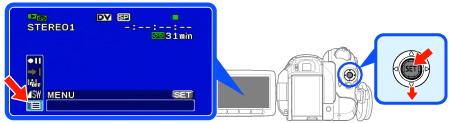
- Select [
 PLAY/OUT SETUP1], then press <
PLAY/OUT SETUP1], then press <  >.
>.
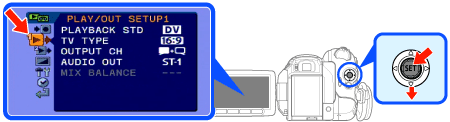
- 4-1. Specifying [PLAYBACK STD]: Select the video standard to be used to play back the tape.
- Select the video standard to be used for playback.
- [  AUTO]: Switches automatically between standards (HDV/DV) during playback.
AUTO]: Switches automatically between standards (HDV/DV) during playback.
- [  HDV], [
HDV], [  DV]: Plays back only the recordings made in the selected standard.
DV]: Plays back only the recordings made in the selected standard.
- When the [SWITCH SYSTEM?] message appears, select [Yes].
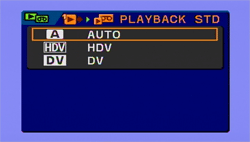
- 4-2. Specifying [TV TYPE]: In order to display the picture in full and in the correct aspect ratio, select the setting according to the type of television to which you will connect the camcorder.
- [  NORMAL TV]: TV sets with 4:3 aspect ratio.
NORMAL TV]: TV sets with 4:3 aspect ratio.
- [  WIDE TV]: TV sets with 16:9 aspect ratio.|
WIDE TV]: TV sets with 16:9 aspect ratio.|
- Select [  WIDE TV] to connect the camcorder to a high-definition TV.
WIDE TV] to connect the camcorder to a high-definition TV.
- This setting will be unavailable while the camcorder is connected to an external device using the HDMI cable.
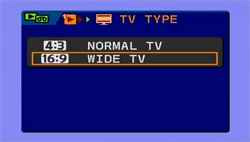
- Select [
 PLAY/OUT SETUP2], then press <
PLAY/OUT SETUP2], then press <  >.
>.
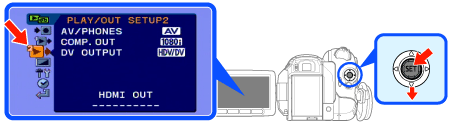
- 5-1. Specifying [COMP.OUT]: You can select the video specifications to use when connecting the camcorder to a high-definition TV using the video component connection.
- [  480i]: To use the 480i specification (standard definition).
480i]: To use the 480i specification (standard definition).
- [  1080i/480i]: To use the full 1080i high-definition specification when possible, or switch automatically to 480i specification when 1080i is not supported by the TV.
1080i/480i]: To use the full 1080i high-definition specification when possible, or switch automatically to 480i specification when 1080i is not supported by the TV.
- Select [  1080i/480i] to connect the camcorder to a high-definition TV.
1080i/480i] to connect the camcorder to a high-definition TV.
- Select the [PLAYBACK STD] and [COMP.OUT] settings according to the specifications you want to use for playback on a high-definition TV.
- When the playback standard selected is different from that of the original recording, no video will be output.
- This setting will be unavailable while the camcorder is connected to an external device using the HDMI cable.
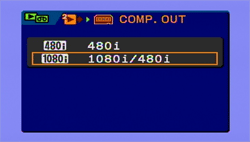
- 5-2. Specifying [DV OUTPUT]: You can select the video standard to use when connecting to an external device using the HDV/DV terminal.
- [  HDV/DV]: Switch automatically between standards to match the original standard of the recordings.
HDV/DV]: Switch automatically between standards to match the original standard of the recordings.
- [  DV LOCKED]: All video output will be in DV standard (recordings made in HDV will be down-converted).
DV LOCKED]: All video output will be in DV standard (recordings made in HDV will be down-converted).
- Select the [PLAYBACK STD] and [DV OUTPUT] settings according to the specifications you want to use for playback on a high-definition TV.
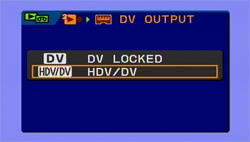
- When you finish specifying all the settings, press the <
 > button.
> button.
Connect the camcorder to the TV using the COMPONENT OUT terminal
- Turn off the camcorder, and then connect the compact power adapter to the camcorder.
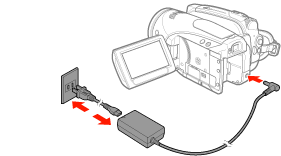
- Connect the camcorder to the TV with the component cable.
- For audio output, connect the devices with the stereo video cable as well (except for the yellow plug).

- Turn on the camcorder and the TV.
- 3-1. Holding the Lock button down, set the camcorder's POWER switch to <PLAY>.
- 3-2. Turn the TV's POWER switch on, and set the TV/VIDEO switch to <VIDEO>.
- Press the camcorder's <
 Play/Pause> button.
Play/Pause> button.
Connect the camcorder to the TV using the HDV/DV terminal
- Turn off the camcorder, and then connect the compact power adapter to the camcorder.
- Connect the camcorder to the TV with the DV cable.
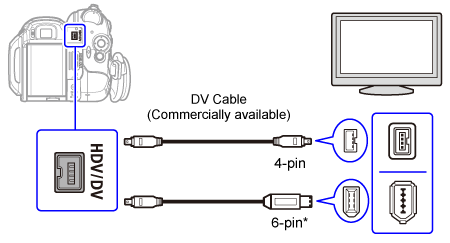
- Turn on the camcorder and the TV.
- 3-1. Holding the Lock button down, set the camcorder's POWER switch to <PLAY>.
- 3-2. Turn the TV's POWER switch on, and set the TV/VIDEO switch to <VIDEO>.
- Press the camcorder's <
 Play/Pause> button.
Play/Pause> button.
Connect the camcorder to the TV using the HDMI OUT terminal
- Turn off the camcorder, and then connect the compact power adapter to the camcorder.
- Connect the camcorder to the TV with the HDMI cable.
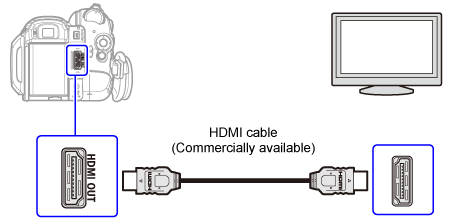
- Turn on the camcorder and the TV.
- 3-1. Holding the Lock button down, set the camcorder's POWER switch to <PLAY>.
- 3-2. Turn the TV's POWER switch on, and set the TV/VIDEO switch to <VIDEO>.
- Press the camcorder's <
 Play/Pause> button.
Play/Pause> button.
note:
About the HDMI connection
The HDMI (High-Definition Multimedia Interface) connection is a convenient all-digital connection using a single cable for video and audio. When you connect the camcorder to an HDTV equipped with an HDMI terminal, you can enjoy video and audio playback at the highest quality.
- The HDMI terminal on the camcorder is for output only. Do not connect it to an HDMI output terminal on an external device, as this may damage the camcorder.
- The HDMI connection will recognize automatically the highest resolution supported by the connected HDTV, and output the optimal video signal to ensure the best viewing experience. You can confirm the current specification of the video output in the [HDMI OUT] information display at the bottom of the  PLAY/OUT SETUP2 menu screen in
PLAY/OUT SETUP2 menu screen in  mode (
mode (  PLAY/OUT SETUP menu in other modes).
PLAY/OUT SETUP menu in other modes).
- Correct operation cannot be guaranteed when connecting the camcorder to DVI monitors.
- Some HDTVs have their HDCP digital content protection configured so as not to allow the playback of personal content (video recorded for personal uses). If you cannot play back the video recorded with this camcorder on your HDTV using the HDMI connection, try connecting the camcorder using the video component connection instead.
- There will be no video output from the AV/ terminal or the COMPONENT OUT terminal while the camcorder is connected to an external device using the HDMI cable. In such case, only audio will be output from the AV/
terminal or the COMPONENT OUT terminal while the camcorder is connected to an external device using the HDMI cable. In such case, only audio will be output from the AV/ terminal.
terminal.
- There will be no video or audio output from the HDMI OUT terminal while there is a video input connection to the HDV/DV terminal or the AV/ terminal.
terminal.
- To output audio dubbed later on a tape through the HDMI OUT terminal, set [AUDIO OUT] to [  MIX/VAR.].
MIX/VAR.].
- Audio output from the HDMI OUT terminal will include channels (Left/Right on a stereo recording, Main/Sub on a bilingual recording), regardless of the [OUTPUT CH] setting.