 Borderless printing isn't available when using custom paper sizes.
Borderless printing isn't available when using custom paper sizes.
Create custom paper sizes
-
Select Print from the File menu to open the Print dialog box.
-
Select your model name, then Preferences or Properties. The printer driver setup window appears.
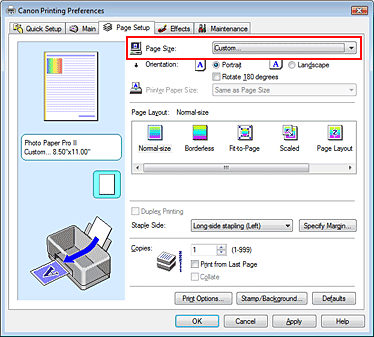
-
Select the Page Setup tab.
-
In the Page Size field, select Custom.
 If you select Photo Printing on the Quick Setup tab, the Custom Paper Size setting isn't an option.
If you select Photo Printing on the Quick Setup tab, the Custom Paper Size setting isn't an option.
-
In the Custom Paper Size dialog box, enter the following:
-
Select OK, then OK again in the Page Setup tab.
-
Select Print.