Use Fit-to-Page Printing (Windows)
The Fit-to-Page function automatically resizes the image to fit the size of the page being used. Letter size image data, for example, will automatically be printed on 4" x 6" size paper. Paper sizes larger than the printer can handle will be available on the Page Setup of the printer driver but will not print unless the Fit-to-Page function is enabled.
Note: The Fit-to-Page Printing function is not available when Borderless Printing is selected.
- Select the command you use to perform printing from the program you are using. (In general, select 'Print' on the File menu to open the Print dialog box.)
- Select your model name and click 'Preferences' (or 'Properties'). The printer driver setup window appears.
- Click the Page Setup tab.
- Specify the 'Fit-to-Page Printing' settings.
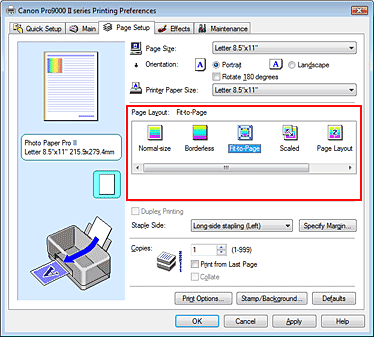
(1) Select Fit-to-Page Printing.
(2) Select the size of original document created in application program. Paper sizes larger than the printer can handle will be available.
(3) Select the actual size of print media.

- Click 'OK'.