Change the Print Quality Settings (Windows)
The Quality setting controls how finely ink droplets are placed on the printed page. Depending on the type of paper being used a higher Print Quality setting does not always insure a better print. Print speed will decrease as the Print Quality setting is increased. Follow the instructions below to change the print quality settings in the Canon printer driver for the Windows operating system through a printing application.
- Select the command you use to perform printing from the program you are using. (In general, select 'Print' on the File menu to open the Print dialog box.)
- Select your model name and click 'Preferences' (or 'Properties'). The printer driver setup window appears.
- Set the desired print quality in the 'Print Quality' section.
- Select 'High', 'Standard', or 'Draft / Fast'.
To set more detailed print quality settings, follow this procedure:
- Select 'Custom' and click 'Set'.
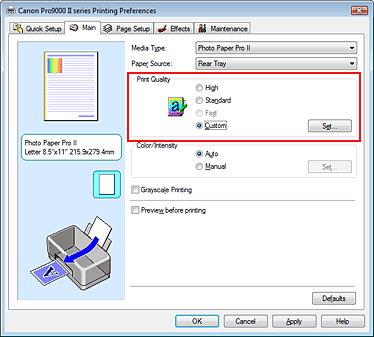
- In the Set Print Quality dialog drag the slide bar from 'Fast' to 'Fine' to select the print quality.

Note: There are five options in 'Quality'. However, selectable options are limited depending on the media type.
- Select 'Auto', 'Dither', or 'Diffusion' from the 'Halftoning' section.
Note: Halftones refer to color shades between the darkest color and the brightest color. The printer replaces the color shades with a collection of small dots to express the halftones. Dither arranges the dots according to fixed rules to express the halftones. Diffusion places the dots randomly to express the halftones. When you select Auto, the data is printed with the optimal halftoning method for the selected print quality.