How to install the print head / ink tanks
Install the print head or ink tanks properly following the procedure below.
1. Open the paper output tray.
Note: When the top cover is opened more than ten minutes, the print head moves to the right side.
If this occurs, close the top cover, and open it again.
2. Confirm that the printer is powered on and open the top cover. The print head moves to the replacement position.
Note:
- When the top cover is opened more than ten minutes, the print head moves to the right side. If this occurs, close the top cover, and open it again.
- When installing the print head, proceed to step 3.
- When installing the ink tanks, proceed to step 6.
- Do not open the inner cover (A). If the inner cover opens, please close it.

3. Raise the print head lock lever.

4. Pull out the print head from its package, then remove the orange protective cap from it.

Note: Do not touch the print head nozzles <1> , electrical contacts <2>, or ink supply ports <3>.
Doing so may cause printing problems.
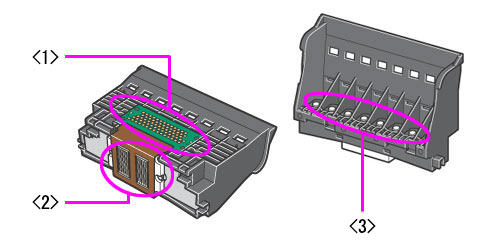
5. Place the print head in the holder and lower the print head lock lever carefully until you hear a click.

6. Unpack the ink tank and pull the orange tape off completely in the direction of the arrow and remove the film.
*
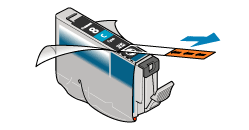
*With the Pro9000 Mark II printer, the following ink tanks are used.

Note: Tear the orange tape carefully along the dotted line. If the orange tape remains, printing problems may occur.
7. Remove the orange protective cap located on the bottom of the ink tank by twisting as shown in the diagram.
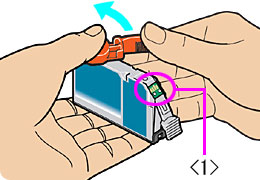
Note: - Do not touch the ink tank contact <1>. Doing so may occur printing problems. Do not squeeze the side of ink tanks as this may cause the ink to leak out. Do not reattach the protective cap once you have removed it.
8. Insert ink tanks into the print head.

(1) Insert the ink tank into the Print Head.
(2) Press on the 'PUSH' mark on the ink tank until the ink tank snaps firmly into place.
(3) Ensure that the ink tank lamp lights red.
Note: <Ink Tank Lamp> You can check the status of each ink tank according to the way its lamp flashes.
- On: The printer is ready to print.
- Slow flashing (at about three second interval): Ink is low. Prepare a new ink tank.
- Fast flashing (at about one second interval): Ink tank is empty, or the printer is not ready due to an error.
- Off: An error has occurred and the printer is not ready to print.
10. Put back the inner cover and close the top cover.
Note: When starting printing next time, the print head cleaning launches automatically.
During the print head cleaning, the Power lamp flashes green. Do not do other operations until the flashes stops.