Sound Settings
You can set the machine to play music during/at the end of a scan in the Sound Settings section of the Scanner tab in Preferences* window of the scanner driver (ScanGear).
 Note:
Note:
In some ScanGear versions the Preferences window is available in the Simple (Basic) and Advanced modes and in others it is available only in the Advanced mode.
Access the scanner driver (ScanGear) through an application program or by first checking the Use the scanner driver check box in the Scan / Import window in MP Navigator EX, then clicking Open Scanner Driver. In MP Navigator, click Open Scanner Driver on the initial MP Navigator screen.
ex. MP Navigator EX

ex. MP Navigator

*Preferences window layout varies by model.
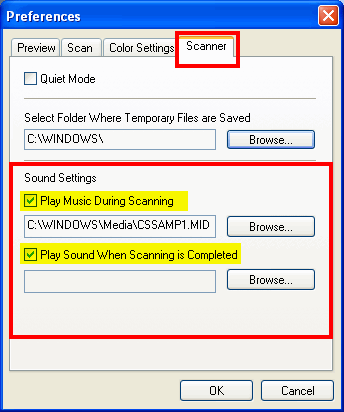 .
.
Select the Play Music During Scanning or Play Sound When Scanning is Completed checkbox, then click Browse... and specify a sound file. You can also deselect (uncheck) a sound setting to prevent a sound from playing during or at completion of scanning.
You can specify the following files.
MIDI file (*.mid, *.rmi, *.midi)
Audio file (*.wav, *.aif, *.aiff)
MP3 file (*.mp3)