Formatting Memory Cards
Memory Card Handling Precautions
You should always format a new SD card or one from which you wish to erase all images and other data.
 Please note that formatting (initializing) a memory card erases all data, including protected images and other file types. Please note that formatting (initializing) a memory card erases all data, including protected images and other file types. |
- Press the ON/OFF button until the power lamp lights green.
- Press the <MENU> button.
The  (Rec.) or
(Rec.) or  (Play) menu is displayed.
(Play) menu is displayed.
- Use the
 button to select the
button to select the  (Set up) menu.
(Set up) menu.
- Use the
 or
or  button to select [Format] and press the <FUNC./SET> button.
button to select [Format] and press the <FUNC./SET> button.
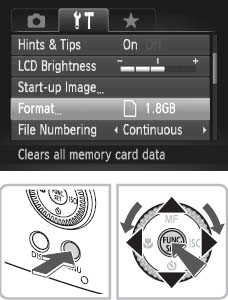
-
Use the
 button to select [OK] and press the <FUNC./SET> button.
button to select [OK] and press the <FUNC./SET> button.
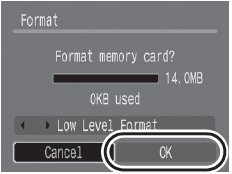
- To exit instead of formatting, select [Cancel].
- To perform a low level format, use the
 button to select [Low Level Format] and the
button to select [Low Level Format] and the  or
or  button to add a check mark.
button to add a check mark.
- If [Low Level Format] is selected, you can stop formatting partway by pressing the <FUNC./SET> button. You can still use the memory card without problem even if formatting was halted partway.
- The capacity of the memory card displayed after formatting will be less than the rated capacity of the memory card. This is not a malfunction of the memory card or camera.

- When the camera is malfunctioning, a corrupted memory card might be the cause. Reformatting the memory card may solve the problem.
- When a non-Canon brand memory card is malfunctioning, reformatting it may solve the problem.
- Memory cards formatted in other cameras, computers, or peripheral devices may not operate correctly in this camera. When that happens, reformat the memory card with this camera. If formatting in the camera does not work properly, turn the camera off and re-insert the memory card. Then turn the camera back on and format again.
- Low Level Format
You should select the [Low Level Format] option if you suspect the read/write speed of an memory card has dropped or if you wish to completely erase its data. A low level format may require 2 to 3 minutes with some memory cards.
|
Memory Card Handling Precautions
- Memory cards are high-precision electronic devices. Do not bend them, apply force to them, or subject them to shocks or vibration.
- Do not attempt to disassemble or alter the memory card.
- Do not allow dirt, water or foreign objects to contact the terminals on the back of the card. Do not touch the terminals with your hands or metal objects.
- Do not peel away the original label on the memory card or cover it with another label or sticker.
- When writing on the memory card, use a soft point pen (e.g. felt-tip pen). Using a sharp point pen (e.g. ball-point pen) or pencil may damage the memory card or corrupt the recorded data.
- Since some or all of the data recorded on the memory card may be corrupted or erased by electrical noise, static electricity or card malfunction, making a backup copy of important data is recommended.
- Moving an memory card rapidly between temperature extremes will cause condensation to form in the card and lead to a malfunction. To avoid condensation, place the memory card in a sealed plastic bag before moving it into a different temperature zone and allow it to adjust slowly to the new temperature.
- If condensation forms on the memory card, store it at room temperature until the water droplets have evaporated naturally.
- Do not use or store memory cards in the following locations.
- Locations subject to dust or sand
- Locations subject to high humidity and high temperatures
|