Viewing Images on a TV Set
High Definition TV Connection
1. Turn off the camera and the TV.
2. Attach the AV Cable to the A/V terminal on the camera as shown below.
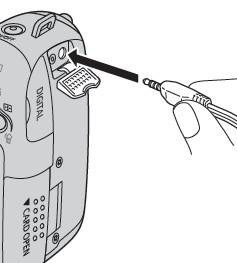
3. Plug the other ends of the AV cable to the VIDEO IN and AUDIO IN jacks on the TV.

4. Turn on the TV and set the TV for external input. (Varies between models, please refer to your TV manual for further information).
4. Turn on the camera in Shooting mode or Replaying mode.
- The image will appear on the TV. Shoot or replay images as usual.
|

- No image will appear on the LCD monitor when the camera is connected to a TV monitor.
-
The video output signal can be switched (NTSC or PAL) to accommodate different regional standards. The default setting will vary between regions:
- NTSC: Japan, U.S.A., Canada, Taiwan, etc.
- PAL: Europe, Asia (excluding Taiwan), Oceania, etc.
- If an incorrect video system is set, the output image will not display properly.
- If the TV is a stereo model, you can plug the audio plug into either the left or right Audio In jack. Please refer to the TV s manual for details.
- A TV set cannot be used in [Stitch Assist] mode.
- You can also use the TV as a display for shooting images. If the component cable is used for connecting the camera to TV, remove the component cable and use only the stereo video cable.
- Please also refer to the instruction manual for the equipment to connect to.
|
Connection to a High Definition Set
By using the HDMI Cable HTC-100 (sold separately), you can connect the camera to a high-definition TV and enhance your veiwing experience.
1. Turn off the camera and the TV.
2. Connect the camera to the TV
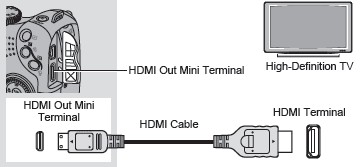
3. Turn on the TV and seitch it to HDMI mode.
4. Turn on the camera

Television display is not available in shooting mode.
When connecting via HDMI the camera output will be 1080i.
Please refer to the operating instructions for the connected device as well.
|