Removing Paper Jams in the Paper Cassette (Cassette 1 or 2)
When <Paper jam.> appears on the display, a paper jam has occurred in the feeder or inside the machine. Following the procedure displayed on the screen, remove the jammed document or paper.
Warning:
When removing the jammed document or paper:
Take care not to cut your hands on the edges of the document or paper.
When removing jammed paper or when inspecting the inside of the machine:
Do not allow necklaces, bracelets, or other metal objects to touch the inside of the machine, as this may result in burns or electrical shock.
Attention:
If loose toner comes into contact with your skin or clothing:
Wash with cold water. Warm water will set the toner.
When removing the jammed document or paper:
If paper is jammed, remove the jammed paper so that any pieces of paper do not remain inside the machine according to the displayed message. Also, do not put your hand in an area other than indicated areas, as this may result in personal injuries or burns.
Important:
If paper is torn:
Remove any torn pieces to avoid further jams.
If repeated paper jams occur:
Check the following.
- Fan and tap the paper stack on a flat surface before loading it in the machine.
- Check that the paper you are using meets the requirements for use.
- Make sure you have removed any scraps of paper from the inside of the machine.
Note:
Do not force a jammed document or paper out of the machine.
Contact your local authorized Canon dealer or the Canon help line for assistance if needed.
Paper Jams in the Paper Cassette (Cassette 1 or 2)
Referring to the procedure on the display, follow the steps below to remove jammed documents.
* Cassette 2 (optional) can be used only for MF8350Cdn.
1. Press [  ].
].
Pressing [OK] exits the operation screen.

2. Pull out the paper cassette.
Hold the paper cassette with hands.
MF8350Cdn
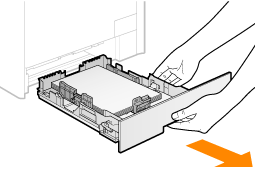
MF8050Cn
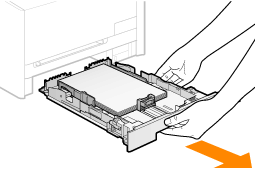
If the optional paper cassette (Cassette 2) is installed in MF8350Cdn, pull out the optional paper cassette also.
3. Remove the paper by pulling it gently.
MF8350Cdn
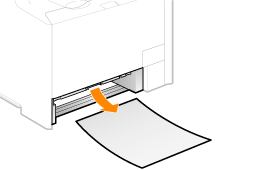
MF8050Cn
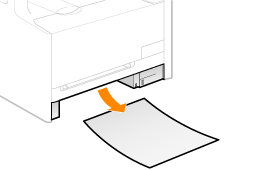
4. Insert the paper cassette into the machine.
If the optional paper cassette (Cassette 2) is installed in MF8350Cdn, install the optional paper cassette also.
5. When the following screen appears, select <Yes> with [  ], and then press [OK].
], and then press [OK].
The machine is ready to print.
