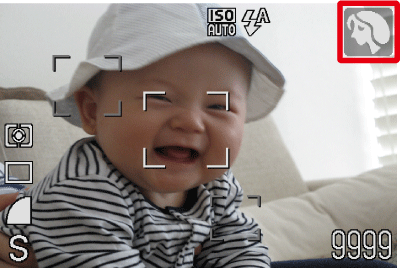[Portrait] mode ( ) is suitable for a subject-centered shooting. This section describes how to set the [Shooting Mode] to [Portrait] (
) is suitable for a subject-centered shooting. This section describes how to set the [Shooting Mode] to [Portrait] ( ).
).
Attention:
- Screens or menu listings may differ depending on the camera model being used.
- As the actual locations of buttons / switches on cameras vary depending on the camera model, the illustrations that appear on this page may differ from your camera.
- The following explanations are provided based on the assumption that the [Shooting Mode] is set to [Program AE] (
 ). ).
|
1. Press the < Power > button on the camera.

2. Press the < FUNC./SET > ( ) button.
) button.
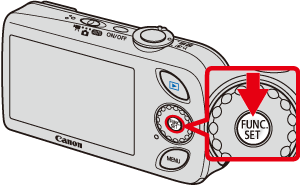
3. The following screen will appear in the LCD screen.
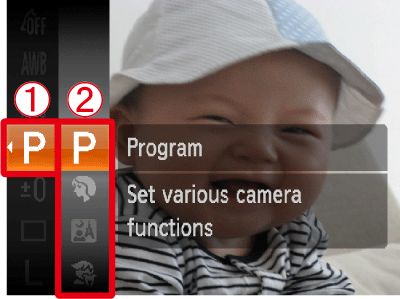
 Operate the < directional buttons > up or down to select the [Program] (
Operate the < directional buttons > up or down to select the [Program] ( ).
).
 Press the < FUNC./SET > (
Press the < FUNC./SET > ( ) button or the right < directional button > to display the [Shooting Mode] list.
) button or the right < directional button > to display the [Shooting Mode] list.
4. Select the [Portrait].
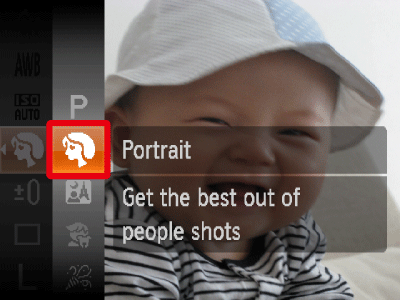
Operate the < directional buttons > up or down to select the [Portrait] ( ).
).
After the settings are completed, press the < FUNC./SET > ( ) button.
) button.
5. If the following icon appears on the LCD screen, this completes the setting process.