When [AF Frame] is set to [Center] or [FlexiZone], the camera fixes the focus on the subject captured by the center AF frame, so it is easier to focus on the subject you want to capture. This section explains the process of setting [AF Frame] to [Center] or [FlexiZone]
Attention:
- As the actual locations of buttons / switches on cameras vary depending on the camera model, the illustrations that appear on this page may differ from your camera.
- Screens or menu listings may differ depending on the camera model being used.
- When the [Shooting Mode] is set to [Fireworks] (
 ), [Stitch Assist] ( ), [Stitch Assist] ( ) or [Sports] ( ) or [Sports] ( ), [AF Frame] will automatically be set to [Center], so the following procedures are not required. ), [AF Frame] will automatically be set to [Center], so the following procedures are not required.
- When you set [AF Frame] to [FlexiZone], you can move the [AF Frame] to the desired area, but the explanations provided here are based on the assumption that the [AF Frame] is in the center.
- The following explanations are provided based on the assumption that the [Shooting Mode] is set to [Portrait] (
 ). ).
- In the following shooting modes, you cannot set the [Center] or [FlexiZone]. - [AUTO] (
 ), [Low Light]* ( ), [Low Light]* ( ), [Quick shot]* ( ), [Quick shot]* ( ), [Movie] ( ), [Movie] ( ) )
* Only applicable to supported models.
|
1. Press the < Power > button on the camera.
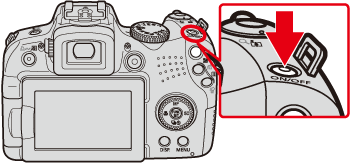
2. Press the < MENU > ( ) button.
) button.
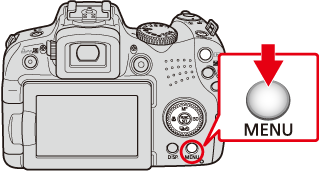
3. The following screen appears.
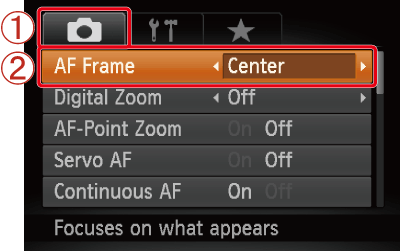
 Operate the < directional buttons > to select the [Shooting] (
Operate the < directional buttons > to select the [Shooting] ( ) tab.
) tab.
 Operate the < directional buttons > to set [AF Frame] to [Center] or [FlexiZone].
Operate the < directional buttons > to set [AF Frame] to [Center] or [FlexiZone].
After the settings are completed, press the < MENU > ( ) button.
) button.
4. The following screen appears.
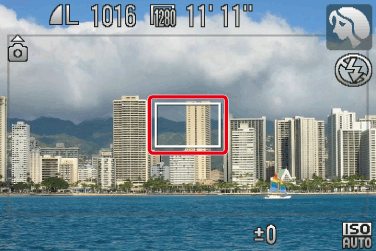
If the frame is displayed at the center of the monitor, this completes the setting process.