When you set [AF Frame] to [Face Detect], the camera will recognize the face of the subject, and the [AF Frame] will start to follow the targeted face. This setting is useful when shooting portraits because the face can be easily brought into focus.
This section explains the process of setting [AF Frame] to [Face Detect].
Attention:
- As the actual locations of buttons / switches on cameras vary depending on the camera model, the illustrations that appear on this page may differ from your camera.
- Screens or menu listings may differ depending on the camera model being used.
- When the [Shooting Mode] is set to [AUTO] (
 ), [AF Frame] will automatically be set to [Face AiAF]; therefore, it is not required to perform the following procedures. ), [AF Frame] will automatically be set to [Face AiAF]; therefore, it is not required to perform the following procedures.
- If a face is not detected and only gray frames (no white frame) appear, the setting will change to [AiAF]. (From the nine AF frames, an [AF Frame] will be automatically selected to bring the image into focus.)
- The following explanations are provided based on the assumption that the [Shooting Mode] is set to [Program] (
 ). ).
- In the following shooting modes, you cannot set the [Face AiAF]. - [Fireworks] (
 ), [Stitch Assist] ( ), [Stitch Assist] ( ) )
|
1. Press the < Power > button on the camera.
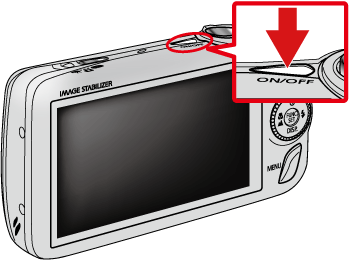
2. Press the < MENU > ( ) button.
) button.
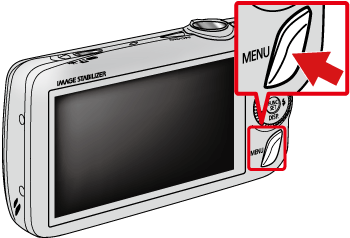
3. The following screen appears.

 Operate the < directional buttons > to select the [Shooting] (
Operate the < directional buttons > to select the [Shooting] ( ) tab.
) tab.
 Operate the < directional buttons > to set [AF Frame] to [Face AiAF].
Operate the < directional buttons > to set [AF Frame] to [Face AiAF].
After the settings are completed, press the < MENU > ( ) button.
) button.
When [Face AiAF] is set, the [AF Frame] will start to follow the targeted face.

With this setting, you can easily bring the face into focus and prevent the subject from becoming out of focus during shooting.