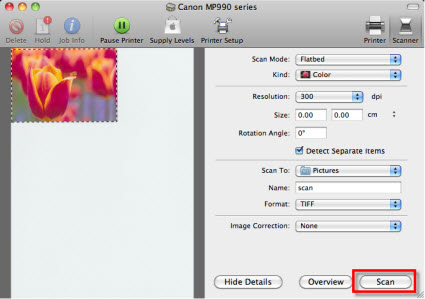You can scan from your Mac® using Apple Image Capture, which is included in the MacOS®.
Compare to TWAIN Driver
Refer to the table below to compare an ICA (Apple Image Capture) driver with the TWAIN driver (used by MP Navigator EX, etc).
| Operation |
ICA driver |
TWAIN driver |
| Supported OS |
v10.6 only |
Up to v10.6 (depending on the model) |
| Supported application |
Apple Image Capture only |
TWAIN-supported application such as MP Navigator EX, etc. |
| Driver UI
(For changing the setting on scanner)
|
None |
Yes |
| Operation in Apple Image Capture |
Scanning |
Available |
Available |
| Scanning via network
For details, see Usages.
|
Available |
Not available |
| Scanning films |
Available |
Not available |
| Launch from the print queue.
For details, see Usages.
|
Available |
Not available |
Scan from Apple Image Capture on a wireless network
- Launch Apple Image Capture.
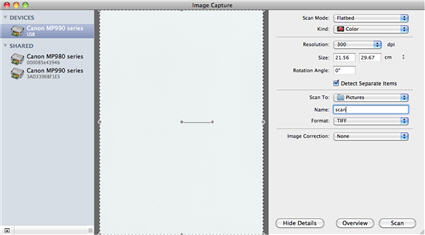
- Select the device on the network. (The device name displays under SHARED).
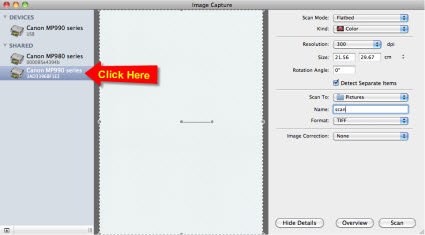
-
Select Scan.

Launch Apple Image Capture
- Select Print & Fax in the System Preferences window.
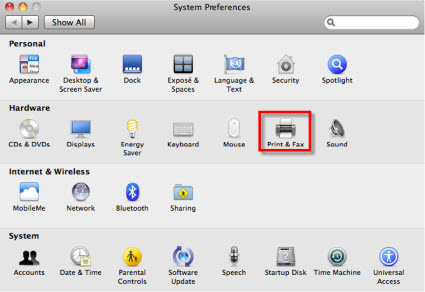
- When the System Preferences window opens, select Open Print Queue.
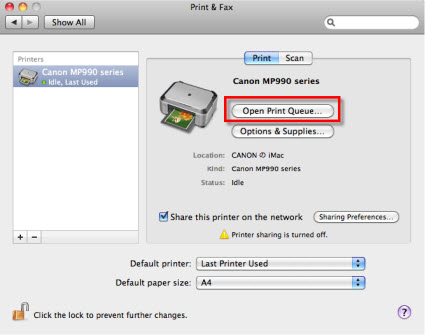
- When the print queue opens, select Scanner.
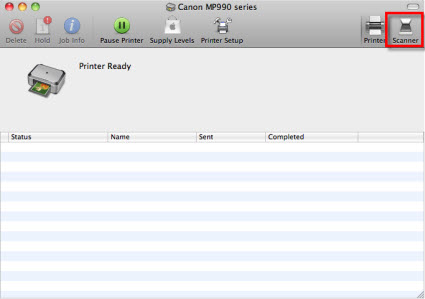
- When the Apple Image Capture window opens, select Scan.