Copying Instructions MX300
| Article ID: ART131470 |
| |
Date published: 05/12/2015 |
| |
Date last updated: 08/17/2015 |
Description
Instructions how to make copies without using the computer.
Solution
Using the Copy Function Directly From The Printer
Instructions how to make copies without using the computer.
- Confirm that the printer is powered on and press then open the paper output tray.
- Load paper in the rear tray with the short-side down and print side facing up.

-
Load a document on the platen glass.
Note:
Regardless of the document size, set it in the landscape orientation.
- Lift the Document Cover (1).
- Place the copying face down on the platen glass.
- Align the document with the alignment mark (shown as the arrow) on the upper left corner of the platen glass (2).
Note: The machine cannot scan the area approximately 2 mm from the back edge of the platen glass and 2 mm from the left edge.
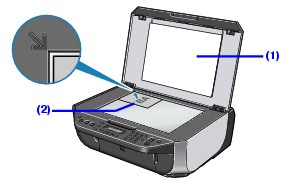
- Close the document cover gently.
- Confirm that the printer is in Copy mode. If the printer is not in Copy mode, press the <COPY> button to switch into Copy mode.
-
Confirm the copy settings displayed on the LCD.
- If you want to change the page size or media type, press the <Settings> button.
- Use the right or left cursor button or the numeric buttons to specify the number of copies (max. 99 copies).
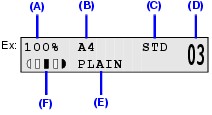
(A) Ratio of Reduction/Enlargement
(B) Page Size
(C) Print Quality
(D) Number of Copies
(E) Media Type
(F) Intensity
- Press the <Color> button for color copying, or the <Black> button for black & white copying. (The printer starts copying.)
Note: To cancel copying, press the <Stop/Reset> button.