Loading Paper in the Cassette
You can load only A4, B5, A5, or Letter-sized plain paper in the Cassette.
Load other sizes or types of paper in the Rear Tray.
 Note
Note
- We recommend Canon genuine photo paper for printing photos.
- You can use general copy paper.
- Prepare paper.
Align the edges of paper. If paper is curled, flatten it.

 Note
Note
- Align the edges of paper neatly before loading. Loading paper without aligning the edges may cause paper jams.
- If paper is curled, hold the curled corners and gently bend them in the opposite direction until the paper becomes completely flat.
- Load paper.
- Pull out the Cassette from the machine.

- Load the paper stack WITH THE PRINT SIDE FACING DOWN and THE LEADING EDGE TO THE FAR SIDE, and align it against the right side of the Cassette.
- Slide the Paper Guide (A) to align with the mark of page size.
The Paper Guide (A) will stop when it aligns with the corresponding mark of page size.
 Note
Note
- There may be a little space between the Paper Guide (A) and the paper stack.
- Slide the Paper Guide (B) on the left to align completely with the side of the paper stack.
 Note
Note
- Do not load sheets of paper higher than the Load Limit Mark (C).
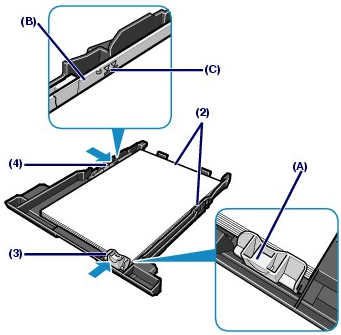
- Insert the Cassette into the machine.
Push the Cassette all the way into the machine.

- Open the Paper Output Tray gently, and open the Output Tray Extension.
 Note
Note
- After loading paper:
- When using the machine to copy or print without a computer, select the size and type of the loaded paper for Page size and Media type of the print settings in each menu of the HOME screen
- When printing with a computer, select the size and type of the loaded paper in Printer Paper Size (or Paper Size) and Media Type in the printer driver.
Loading Paper in the Rear Tray
You can load photo paper or envelope in the Rear Tray.
 Important
Important
- If you cut plain paper into small size such as 4" x 6" / 10 x 15 cm, 4" x 8" / 101.6 x 203.2 mm, 5" x 7" / 13 x 18 cm, or 2.16" x 3.58" / 55.0 x 91.0 mm (Card size) to perform trial prints, it can cause paper jams.
- Prepare paper.
Align the edges of paper. If paper is curled, flatten it.
- Load paper.
- Open the Paper Support, raise it, then tip it back.
- Open the Paper Output Tray gently, and open the Output Tray Extension.
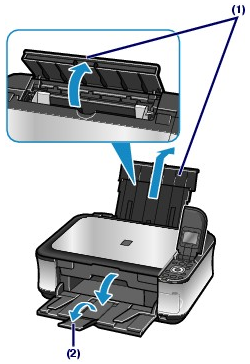
- Slide the Paper Guides (A) to open them, and load the paper in the center of the Rear Tray WITH THE PRINT SIDE FACING YOU.
 Important
Important
- Always load paper in the portrait orientation (B). Loading paper in the landscape orientation (C) can cause paper jams.

- Slide the Paper Guides (A) to align them with sides of the paper stack.
Do not slide the Paper Guides too hard. The paper may not be fed properly.
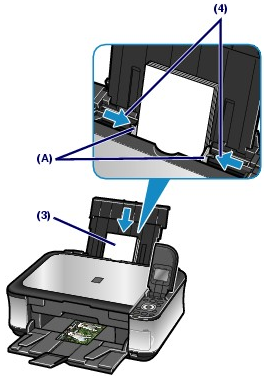
 Note
Note
- Do not load sheets of paper higher than the Load Limit Mark (D).
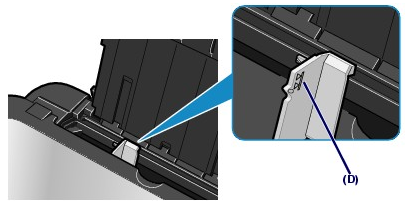
 Note after loading paper:
Note after loading paper:
- When using the machine to copy or print without a computer, select the size and type of the loaded paper for Page size and Media type of the settings screen in each mode.
- When printing with a computer, select the size and type of the loaded paper in Printer Paper Size (or Paper Size) and Media Type in the printer driver.