Changing the Print Quality Settings
Copy Mode:
1. After using the Easy-Scroll Wheel or cursor keys to select 'Copy', press the <OK> button.
2. After setting Magnification, Paper Source, Paper Type, etc., use the Easy-Scroll Wheel or Up/Down cursor keys to select the print quality setting, then press <OK>.
3. Use the Easy-Scroll Wheel or Up/Down cursor keys to select from Fast (speed-priority), Standard or High (quality-priority), then press <OK>.
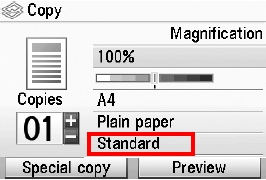
4. After all desired settings have been made, press the <Color> or <Black> Start button to begin printing.
Memory Card and Easy Photo Reprint Modes
1. After selecting the mode, photos, number of copies, etc., press <OK>.
ex. : Select and Print mode
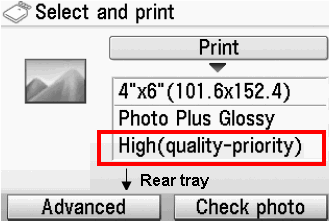
2. Use the Easy-Scroll Wheel or Up/Down cursor keys to select the print quality setting, then press <OK>.
3. Use the Easy-Scroll Wheel or Up/Down cursor keys to select between Standard or High (quality-priority) , then press <OK>.
4. After all desired settings have been made, press the <Color> or <Black> Start button to begin printing.