Printing Notebook or Graph Paper
This section describes the operation to select and print the template forms.
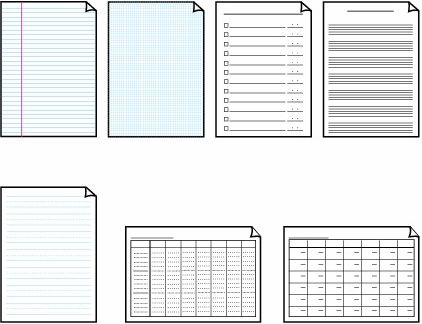
You need to prepare:
A4, B5 or Letter-sized plain paper.
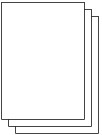
-
Prepare for printing.
(1) Turn on the power.
(2) Make sure that the A4 or Letter-sized plain paper is loaded in the Cassette.
(3) Open the Paper Output Tray gently, and open the Output Tray Extension.
-
Select a template form.
(1) Select Settings  on the HOME screen, and press the OK button.
on the HOME screen, and press the OK button.
(2) Select Template print  , and press the OK button.
, and press the OK button.
(3) Use the Easy-Scroll Wheel or the  (Left) or
(Left) or  (Right) button to select a template form you want to print, and press the OK button.
(Right) button to select a template form you want to print, and press the OK button.
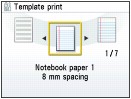
-
Start printing.

(1) Confirm the page size.
To change the setting, use the Easy-Scroll Wheel or the  (Up) or
(Up) or  (Down) button to select the item to change, and press the OK button.
(Down) button to select the item to change, and press the OK button.
 Note Note
 You can only select A4 or 8.5"x11" (LTR) for Page size. The media type is limited to Plain paper and cannot be changed. You can only select A4 or 8.5"x11" (LTR) for Page size. The media type is limited to Plain paper and cannot be changed.
|
(2) Press the [+] or [-] button to specify the number of copies.
(3) Press the Color button or the Black button.
The machine starts printing.
 Printing the Various Template Forms
Printing the Various Template Forms
The following templates are available:
-
Notebook paper
You can select three line spacing formats.
- Notebook paper 1: 8 mm spacing
- Notebook paper 2: 7 mm spacing
- Notebook paper 3: 6 mm spacing
-
Graph paper
You can select two square sizes.
- Graph paper 1: Graph 5 mm
- Graph paper 2: Graph 3 mm
- Checklist
You can print a notepad with checkboxes.
-
Staff paper
You can print staff paper with 10 or 12 staves.
- Staff paper 1: Staff paper 10 staves
- Staff paper 2: Staff paper 12 staves
- Handwriting paper
You can print handwriting paper.
- Weekly schedule
You can print a weekly schedule form.
- Monthly schedule
You can print a monthly schedule form.
-
Note: You cannot print Graph paper on B5 sized paper.
 Page top
Page top