Cleaning the Machine
Before cleaning the machine, check the following.
- Make sure no document is stored in memory, then turn OFF the main power switch and disconnect the power cord.
-
Use a soft cloth to avoid scratching the components.
-
Do not use tissue paper, paper towels, or similar materials for cleaning. They can stick to the components or generate static charges.
CAUTION:
Never use volatile liquids such as thinner, benzene, acetone, or any other chemical cleaner to clean the machine. These can damage the machine components.
Sending or Receiving Faxes, check if the power plug is unplugged.
When the power plug is unplugged, the machine cannot send or receive faxes.
When you turn OFF the main power switch, if there is data waiting for printing, the data is deleted.
Data received in the memory, reserve sending data, etc. can be kept for approximately 5 minutes after the power plug is unplugged.
Please choose an item below:
Cleaning the Exterior
Clean the exterior of the machine and ventilation slots.
1. Turn OFF the main power switch and disconnect the power cord.
2. Clean the exterior of the machine with a soft, well wrung out cloth dampened with water or mild detergent diluted with water.
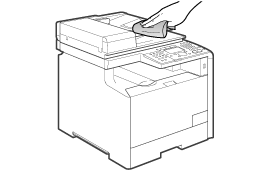
3. When the printer is completely dry, connect the power cord, and then turn ON the power.
Top
Cleaning the Fixing Unit
In the following cases, the fixing unit may be dirty. Clean the fixing unit.
- When black streaks appears on the printed paper
- When a toner cartridge is replaced
1. Press [  ] (Menu).
] (Menu).
2. Press [  ] or [
] or [  ] to select <Adjustment/Cleaning>, and then press [OK].
] to select <Adjustment/Cleaning>, and then press [OK].
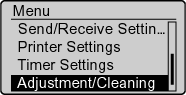
3. Press [  ] or [
] or [  ] to select <Clean Fixing Unit>, and then press [OK].
] to select <Clean Fixing Unit>, and then press [OK].
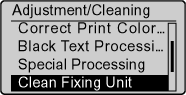
4. Confirm that paper is loaded, and then press [OK].
Load paper of the type displayed on the screen.
Cleaning starts. It takes approx. 68 seconds for MF8350Cdn and approx. 74 seconds for MF8050Cn.
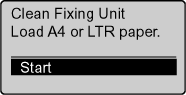
* We recommend that you should use plain paper to clean the fixing unit.
If cleaning does not start, check if any jobs are stored in the memory.
When some jobs are stored in the memory, this function is not available.
5. Press [  ] (Menu), then close the menu screen.
] (Menu), then close the menu screen.
Top
Cleaning the ITB
If dirt sticks to the transfer belt and results in deterioration in print quality, clean the transfer belt inside the machine.
1. Press [  ] (Menu).
] (Menu).
2. Press [  ] or [
] or [  ] to select <Adjustment/Cleaning>, and then press [OK].
] to select <Adjustment/Cleaning>, and then press [OK].
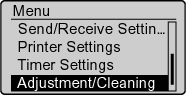
3. Press [  ] or [
] or [  ] to select <Clean ITB>, and then press [OK].
] to select <Clean ITB>, and then press [OK].
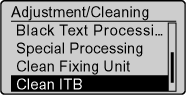
4. Press [OK].
Cleaning starts. It takes approx. 51 seconds for MF8350Cdn and approx. 83 seconds for MF8050Cn.
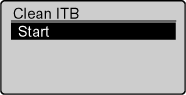
5. Press [  ] (Menu), and then close the menu screen.
] (Menu), and then close the menu screen.
Top
Cleaning the Platen Glass
Follow this procedure to clean the platen glass and lower surface of the feeder.
1. Open the feeder.
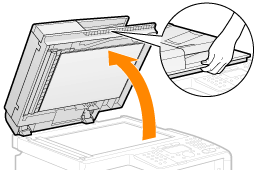
2. Clean the platen glass and the lower surface of the feeder.
(1) Clean the areas with a cloth dampened with water.
(2) Wipe the areas with a soft, dry cloth.
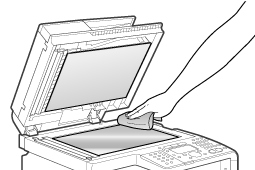
3. Close the feeder.
Top
Cleaning the Feeder Automatically
If your documents have black streaks or appear dirty after copying them using the feeder, this may be caused by pencil lead rubbing off the documents and onto the roller. Clean the roller using blank paper.
1. Press [  ] (Menu).
] (Menu).
2. Press [  ] or [
] or [  ] to select <Adjustment/Cleaning>, and then press [OK].
] to select <Adjustment/Cleaning>, and then press [OK].
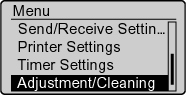
3. Press [  ] or [
] or [  ] to select <Clean Feeder>, and then press [OK].
] to select <Clean Feeder>, and then press [OK].
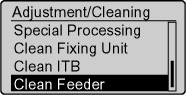
4. Load 10 sheets of A4 or Letter size plain paper in the feeder, and then press [OK].
Cleaning starts. It takes approximately 65 seconds.
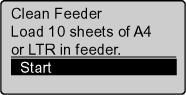
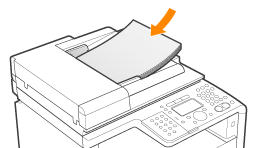
5. Press [  ] (Menu), and then close the menu screen.
] (Menu), and then close the menu screen.
Top