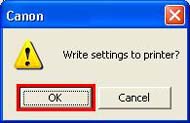Disable Detect paper width
By default, the printer will detect the width of the paper in the printer and compare it to the paper size setting selected in 'Page Setup'. If a difference is detected, an error will occur so that you will not ruin a sheet of photo paper.
If this message appears even when the paper loaded in the printer is the same as the setting, the printer may not be able to detect the width of your particular photo paper accurately. In this case, set the printer driver not to detect the width of the paper by following the instructions below:
After confirming that the printer is connected to the printer, and that the printer is powered on, perform the following:
-
Open the printer's 'Properties':
For Windows 7
- Click the 'Start' button from the bottom left of the Windows screen, and then click on 'Devices and Printers'.
- Click your right mouse button on the listing for your printer, and then select 'Printing Preferences' from the menu that appears.
For Windows Vista
- Click / Select 'Start' from the bottom left of the Windows screen, 'Control Panel', 'Hardware and Sound', and then click on 'Printers'. Note: If you are in 'Classic' view, click 'Printers' directly from the 'Control Panel'.
- Click your right mouse button on the listing for your printer, and then select 'Preferences' from the menu that appears.
For Windows XP Home Edition
- Click / Select 'Start' from the bottom left of the Windows screen, 'Control Panel,' 'Printers and Other Hardware,' and 'Printers and Faxes.'
- Click your right mouse button on the listing for your printer, and then select 'Preferences' from the menu that appears.
For Windows XP Professional Edition
- Click 'Start' from the bottom left of the Windows screen, and 'Printers and Faxes.'
- Click your right mouse button on the listing for your printer, and then select 'Preferences' from the menu that appears.
For Windows 2000
- Click / Select 'Start' from the bottom left of the Windows screen, and 'Settings,' then 'Printers.'
- Click your right mouse button on the listing for your printer, and then select 'Properties' from the menu that appears.
- Click the 'Maintenance tab' and click 'Custom Settings'.
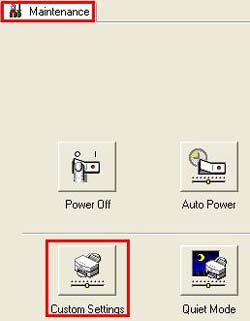
- Uncheck 'Detect paper width' and click 'Send'.

- Click 'OK'.