Installing the MP Navigator EX x.x Opener/CanoScan Toolbox 5.0 Opener


(x.x represents the version number.)
For Mac OS X 10.6.x (Snow Leopard), you will need to set up MP Navigator EX x.x Opener or CanoScan Toolbox 5.0 Opener with Image Capture before you can scan using the Operation Panel or Scanner Buttons on the machine. Follow these steps to set up.
-
First, download the MP Navigator EX x.x Opener or CanoScan Toolbox 5.0 Opener from the driver download page for the scanner model being used.
-
In the mounted disk image, double-click ".pkg" file.
Installation starts. Follow the prompts to install.
-
From the Finder's Go menu, select Applications, then click Image Capture.
Image Capture starts.
Important: Make sure the scanner is turned on (only for models that have power buttons or switches)..
-
In Image Capture, control-click the icon with the scanner name displayed under DEVICES.
The Scanner Buttons... menu appears.
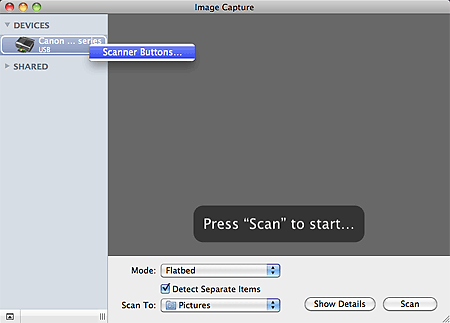
-
Click Scanner Buttons....
The setup screen appears
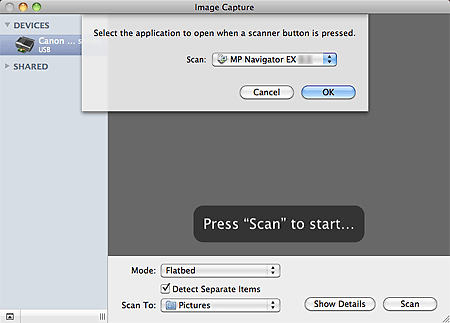
-
Click the Scan list and select Other....
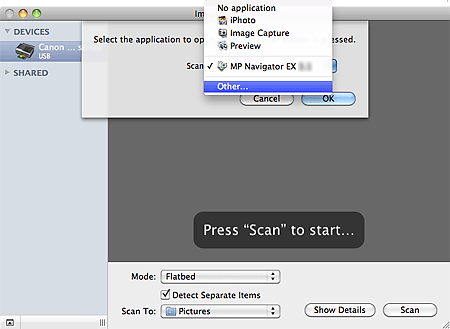
-
In the displayed Finder screen, select MP Navigator EX x.x Opener or CanoScan Toolbox 5.0 Opener, then click Choose.
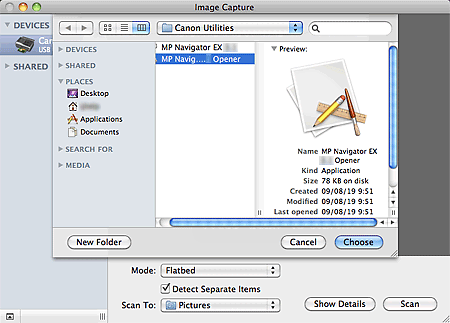
-
After the setup screen returns, click OK.
The setup is complete.
 Trademarks
Trademarks
Macintosh and Mac are trademarks of Apple Inc., registered in the U.S. and other countries.