Install the Add-On Module
The printer driver supplied via Windows Update does not include the Effects functions (such as "VIVID Photo," "Simulate Illustration," "Monochrome Effects," etc.) that were available in previous versions of the driver. In order to enable the Effects functions, download and install the Windows 7 Add-On module from our download site.
By installing the Add-On module, you can enjoy the functions equivalent to the ones available with the Canon printer driver.
You can check whether Canon Inkjet printer driver Add-On module is installed or not either from Control Panel, or from printer driver's setup screen. If the Effects tab is not present, you will need to download and install the Add-On module in order enable the Effects functions.
Click here for instructions to check if the Add-On module is already installed.
This Add-On module supports Windows 7 or Windows Vista only.
PROCEDURES
1. Download and save the Add-On module for Canon Inkjet printer driver (hereinafter called Add-On module) in advance.
2. Double-click the Add-On module icon from its download location, and if the User Account Control window shown below is displayed. Click Continue.
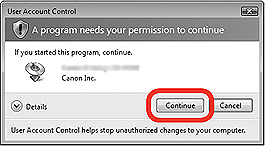
3. The Welcome window is displayed. Click Next.

4. The Printer Detection window is displayed. When multiple models are listed, select the printer you are usually using, then click Next.
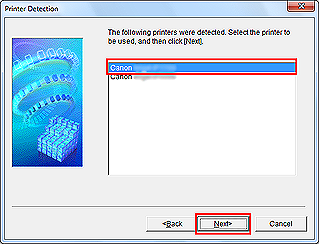
note:
This window is not displayed when you are using Add-On module Ver. 1.10. Go to step 5.
5. The Select Your Place of Residence window is displayed. Select the place of residence, then click Next.
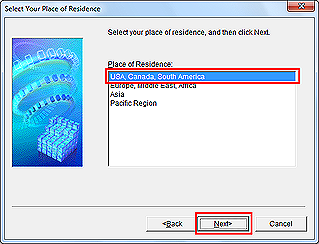
6. The License Agreement window is displayed. Click Yes to execute the installation.
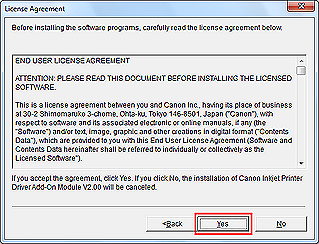
7. The Installation Complete window is displayed. Click Finish.
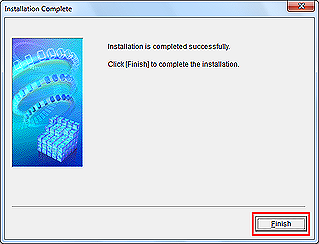
The end of the procedure.
You can check whether Canon Inkjet printer driver Add-On module is installed or not either from Control Panel, or from printer driver's UI.
Confirmation methods
(1) From Control Panel
(2) From printer driver's UI
(1) From Control Panel
1. Click [Control Panel] from Start menu.
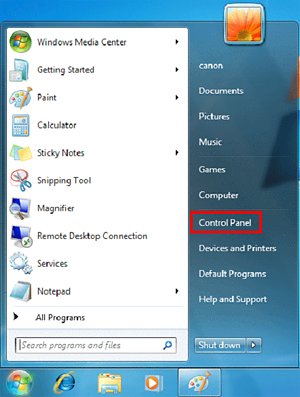
2. Click [Uninstall a program].
note:
- If seeing the view other than Category, click [Programs and Features].
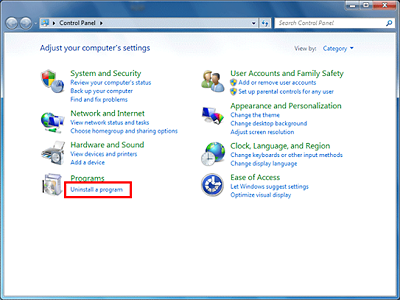
3. When [Canon Inkjet Printer Driver Add-On Module V*.**] is displayed in the following window, that means that Canon Inkjet printer driver Add-On module is properly installed.
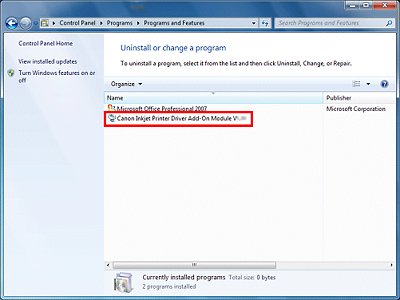
(2) How to confirm using the printer driver's UI
1. Click [Devices and Printers] from Start menu.
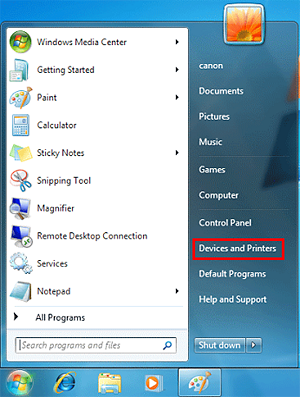
2. When the following window is displayed, right-click the icon of the printer you are using, then select [Printing Preferences].
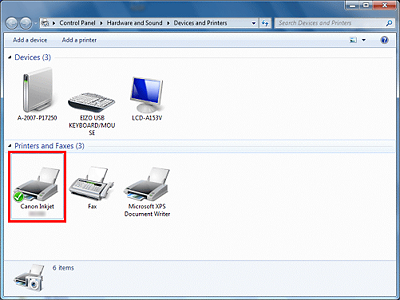
3. Either of the following windows will be displayed. When [Canon Inkjet Printer Driver Add-On Module] is installed, the [Effects] tab is added to the printer driver's UI.
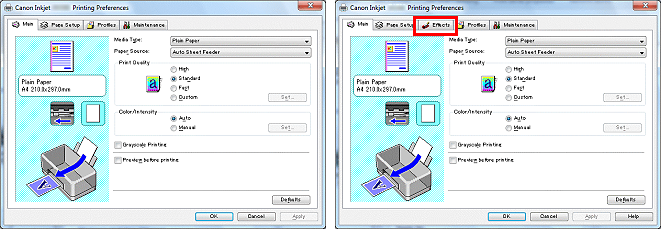
Back to Top