Printing Reports and Lists Manually
Summary of Reports and Lists
You can print the following reports and lists manually:
Address Book List
You can print coded dial, one-touch and group as lists.
User Data List
You can print the user data list.
Fax Activity Report
You can print the fax activity report.
Print an address book list.
The following items are printed.
Coded dial
- No. (registered coded number)
- Address
- Name
- Send type
One-touch
- No. (registered one-touch number)
- Address
- Name
- Send type
Group
- No. (one-touch numbers or coded numbers registered as a group)
- Group name
- Address
- Name
1. Press [  ] (Report).
] (Report).
2. Select <Print Report Lists> with [  ] or [
] or [  ], and then press [OK].
], and then press [OK].
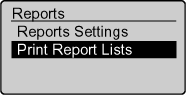
3. Select <Address Book List> with [  ] or [
] or [  ], and then press [OK].
], and then press [OK].
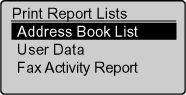
4. Select the items to print with [  ] or [
] or [  ], and then press [OK].
], and then press [OK].
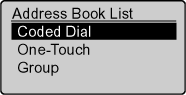
5. Make sure that the paper is loaded, and then press [OK].
Load the paper indicated in the display.
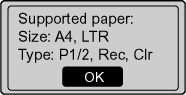
6. Select <Yes> with [  ], and then press [OK].
], and then press [OK].
Printing starts.
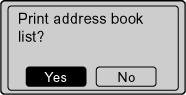
7. Press [  ] (Reset) to return to the standby mode.
] (Reset) to return to the standby mode.
Top
Print a User Data List.
The following items are printed.
- Common settings
- Copy settings
- Timer settings
- Send/Receive settings
- Report settings
- Printer settings
- System settings
- Controller ID
- Device configuration
1. Press [  ] (Report).
] (Report).
2. Select <Print Report Lists> with [  ] or [
] or [  ], and then press [OK].
], and then press [OK].
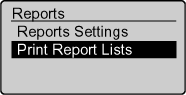
3. Select <User Data> with [  ] or [
] or [  ], and then press [OK].
], and then press [OK].
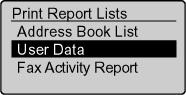
4. Make sure that the paper is loaded, and then press [OK].
Load the paper indicated in the display.
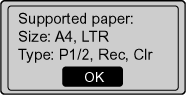
5. Select <Yes> with [  ], and then press [OK].
], and then press [OK].
Printing starts.
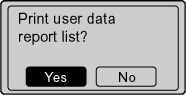
6. Press [  ] (Reset) to return to the standby mode.
] (Reset) to return to the standby mode.
Top
Print a fax activity report.
You can also set to print the report automatically.
The following items are printed.
- Start time
- Name/Address
- No.
- Mode
- Sheets
- Result
OK:
Transmission finished successfully.
NG:
Transmission failed.
1. Press [ ] (Report).
] (Report).
2. Select <Print Report Lists> with [  ] or [
] or [  ], and then press [OK].
], and then press [OK].
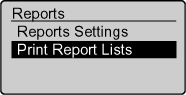
3. Select <Fax Activity Report> with [  ] or [
] or [  ], and then press [OK].
], and then press [OK].
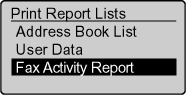
4. Make sure that the paper is loaded, and then press [OK].
Load the paper indicated in the display.
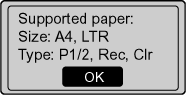
5. Select <Yes> with [  ], and then press [OK].
], and then press [OK].
Printing starts.
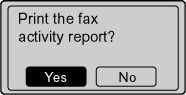
6. Press [  ] (Reset) to return to the standby mode.
] (Reset) to return to the standby mode.
Top