Adjusting the Auto Drawer Selection settings
Setting Auto Paper Selection/ Auto Drawer Switching
You can set the paper sources that can be used for Automatic Paper Selection and Auto Drawer Switching. This setting can be made independently for all functions of the machine, and is especially useful when you want to use different paper sources for different purposes.
The default settings are <Off> for the stack bypass and <On> for the paper drawers.
Note:
Paper sources set to <On> are used for the following functions:
- APS (Auto Paper Selection): The machine automatically selects the appropriate paper size (paper source) based on the original's size and copy ratio settings (when making a copy), or the set ratio of the image (when receiving a fax).
- ADS (Auto Drawer Switching): If a paper source runs out of paper during a continuous print job, the machine automatically selects another paper source with the same paper size, and begins feeding paper from that paper source.
1. Press  (Main Menu).
(Main Menu).
2. Press the right Any key to select <Additional Func.>.
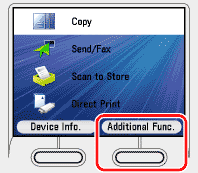
3. Press [ ], [
], [ ] or
] or  (Scroll Wheel) to select <Common Settings>, the press [OK].
(Scroll Wheel) to select <Common Settings>, the press [OK].

4. Use [ ], [
], [ ] or
] or  (Scroll Wheel) to select <Auto Drawer Selection>, then press [OK].
(Scroll Wheel) to select <Auto Drawer Selection>, then press [OK].

5. Use [ ], [
], [ ] or
] or  (Scroll Wheel) to select <Copy>, <Printer>, <Receive> or <Other>, then press [OK].
(Scroll Wheel) to select <Copy>, <Printer>, <Receive> or <Other>, then press [OK].
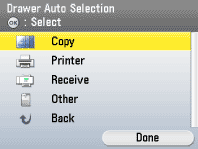
note:
- <Printer> appears only when the optional Paper Drawer (Paper Drawer 2) is attached.
- <Other> is used for specifying the paper source for printing reports.
6. Use [ ], [
], [ ] or
] or  (Scroll Wheel) to select the paper source you want to set, then press [OK].
(Scroll Wheel) to select the paper source you want to set, then press [OK].

note:
If you selected <Printer> in step 5, <Stack Bypass> does not appear on the Auto Drawer Selection screen.
7. Use [ ], [
], [ ] or
] or  (Scroll Wheel) to select <On> or <Off> for the stack bypass and the other paper sources, then press [OK].
(Scroll Wheel) to select <On> or <Off> for the stack bypass and the other paper sources, then press [OK].

- <On>: The paper source is eligible for APS/ADS.
- <Off>: The paper source is ineligible for APS/ADS.
note:
Regardless of the stack bypass setting, you cannot select <Off> for all of the paper sources at the same time. At least one of the paper sources, besides the stack bypass must be set to <On>.
<Drawer 2> is displayed only when the optional Paper Drawer (Paper Drawer 2) is attached.
8. Press  (Main Menu) to return to the Main Menu screen.
(Main Menu) to return to the Main Menu screen.