Adjusting the Volume
This section describes how to adjust various volume levels of the machine.
1. Press [  ] (Menu).
] (Menu).
2. Select <Sound Volume Control> with [  ] or [
] or [  ], and then press [OK].
], and then press [OK].
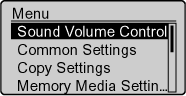
3. Select the setting item with [  ] or [
] or [  ], and then press [OK].
], and then press [OK].
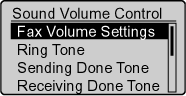
| Setting items |
Overview |
Operation |
| <Fax Volume Settings> |
Adjusts the volume of communication sound while a fax is being communicated. |
•<Volume Key Priority>: adjust the volume using volume key ([  ] [ ] [  ]) on the operation panel. ]) on the operation panel.
Proceed to Step 5.
•<Setting Menu Priority>: the settings for this option are prioritized. Select <On> to ring a communication sound or <Off> not to ring a communication sound with [  ] or [ ] or [  ], and then press [OK]. ], and then press [OK].
Proceed to Step 4. |
| <Ring Tone> |
Adjusts the ring volume for when receiving a fax. |
Select <On> to ring a sound or <Off> not to ring a sound with [  ] or [ ] or [  ], and then press [OK]. ], and then press [OK].
Proceed to Step 4. |
| <Sending Done Tone> |
Adjusts the volume for when completing sending a fax. |
Select <On> to ring a sound or <Off> not to ring a sound with [  ] or [ ] or [  ], and then press [OK]. ], and then press [OK].
When selecting <For Errors Only>, a sound is rang only when error occurs.
Proceed to Step 4. |
| <Receiving Done Tone> |
Adjusts the volume for when completing receiving a fax. |
| <Scanning Done Tone> |
Adjusts the volume for when scanning a fax document is complete. |
| <Entry Tone> |
Specifies whether the machine makes a sound when a key on the operation panel is pressed. |
Select <On> to ring a sound or <Off> not to ring a sound with [  ] or [ ] or [  ], and then press [OK]. ], and then press [OK].
Proceed to Step 5. |
| <Entry Error Tone> |
Specifies whether the machine makes a sound when an invalid key operation is performed. |
| <Warning Tone> |
Specifies whether the machine makes a sound when the machine has problems such as a paper jam and wrong operation. |
| <Job Done Tone> |
Specifies whether the machine makes a sound when a job is completed. |
4. Adjust the volume with [  ] or [
] or [  ], and then press [OK].
], and then press [OK].

5. Press [  ] (Menu), then close the menu screen.
] (Menu), then close the menu screen.
Setting the Audible Tones
note:
Descriptions for the following table
The default settings are indicated in bold text.
| Settings |
Setting contents/values |
| Fax Volume Settings |
Adjusts the volume of communication sound while a fax is being sent. If you set to f<Volume Key Priority>, you can set with the keys on the operation panel.
•Volume Key Priority
•Setting Menu Priority:
- Fax Tone : Off, On (Fax Volume: 1 to3)
|
| Ring Tone |
Adjusts the ring volume for when receiving a fax.
•Off
•On:
- Ring Tone Volume: 1 to 3
|
| Sending Done Tone |
Adjusts the volume for when scanning a fax document is complete.
•Off
•On:
- Sending Done Volume: 1 to 3
•For Errors Only:
- Sending Done Volume: 1 to 3
|
| Receiving Done Tone |
Adjusts the volume for when completing receiving a fax.
•Off
•On:
- Receiving Done Volume: 1 to 3
•For Errors Only:
- Receiving Done Volume: 1 to 3
|
| Scanning Done Tone |
Adjusts the volume for when completing a scan.
•Off
•On:
- Scanning Done Volume: 1 to 3
•For Errors Only:
- Scanning Done Volume: 1 to 3
|
| Entry Tone |
Specifies whether the machine makes a sound when a key on the operation panel is pressed.
Off, On
|
| Entry Error Tone |
Specifies whether the machine makes a sound when an invalid key operation is performed.
Off, On
|
| Warning Tone |
Specifies whether the machine makes a sound when the machine has problems such as a paper jam and wrong operation.
Off, On
|
| Job Done Tone |
Specifies whether the machine makes a sound when a job other than fax is completed. Specify the job done tone in <Sending Done Tone> and <Receiving Done Tone>.
Off, On
|