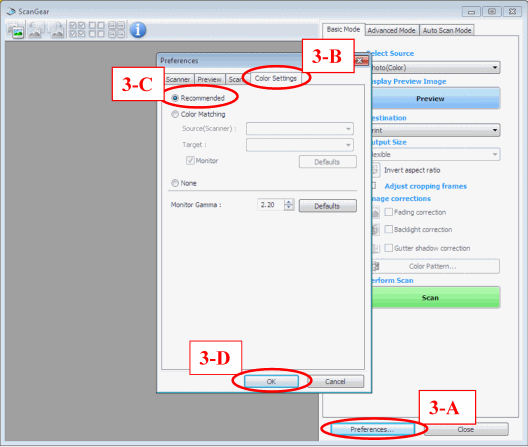If you are using one of the models below as a scanner and the QuickCopy feature of PosterArtist, the following error might occur:

Affected models:
| Model | Driver Version |
| MP990 Series | MP Driver V1.00 (ScanGear 15.0.2) |
| MP640 Series | MP Driver V1.00 (ScanGear 15.0.2) |
| MP560 Series | MP Driver V1.01 (ScanGear 15.0.2) |
| MP Driver V1.00 (ScanGear 15.0.1) |
| MP550 Series | MP Driver V1.01 (ScanGear 15.0.2) |
| MP Driver V1.00 (ScanGear 15.0.1) |
| MP490 Series | MP Driver V1.01 (ScanGear 15.0.2) |
| MP Driver V1.00 (ScanGear 15.0.1) |
| MP270 Series | MP Driver V1.01 (ScanGear 15.0.2) |
| MP Driver V1.00 (ScanGear 15.0.0) |
| MP250 Series | MP Driver V1.01 (ScanGear 15.0.2) |
| MP Driver V1.00 (ScanGear 15.0.0) |
In order to prevent the error from occurring, color matching must be manually set for the scanner driver by following these procedures:
- Start PosterArtist. From the menu, choose [Insert], [Add/Replace Image], and the applicable scanner.
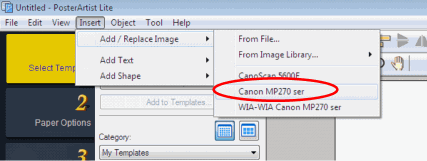
- In the scanner setup screen, click the [Preferences] button (2-A) and the preferences dialog box will appear. Then, in the [Color Settings] tab (2-B), choose [Color Matching] (2-C). And then click the [OK] button (2-D).

- Once again in the scanner setup screen, click the [Preferences] button (3-A), then in the [Color Settings] tab (3-B), choose [Recommended] (3-C), and click the [OK] button (3-D).