Borderless printing allows a document to be printed to the edges of the paper, leaving no border. When printing in the Borderless printing mode, the document to be printed slightly extends off the paper.
- Select the command you use to perform printing from the program you are using. (In general, select 'Print' on the File menu to open the Print dialog box.)
- Select your model name and click 'Preferences' (or 'Properties'). The printer driver setup window appears.
- Click the 'Page Setup' tab.
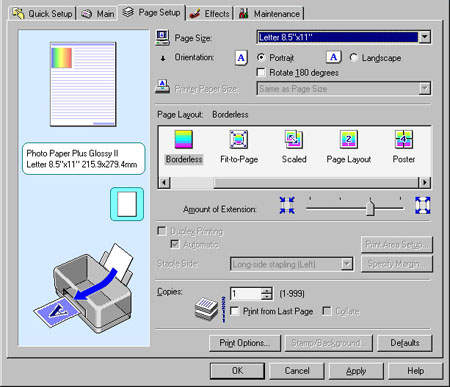
- Click 'Borderless Printing' in the 'Page Setup' tab.
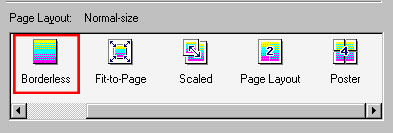
- When the message below is displayed, click 'OK'.

Note: If the message that prompts you to change the media type is displayed, select the media type used from the pull-down menu, and click 'OK'.
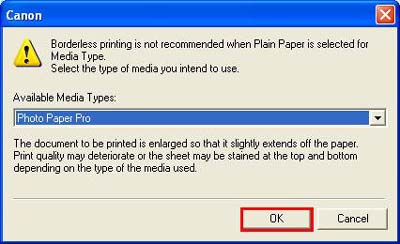
- Drag the slide bar in the Amount of Extension section to adjust the amount of extension.

Note: Drag the slide bar to the left to reduce the amount of extension or to the right to increase the amount of extension. Reducing the amount of extension may create margins on the edges of the paper, depending on the media type used.
- Click 'OK' at the bottom of the dialog box.
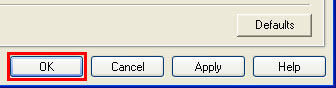
Borderless printing is now set.
Notes: When printing borderless, be aware of the following:
- In the Borderless Printing mode, the document to be printed slightly extends off the paper. Reducing the amount of extension may result in leaving a white frame along the paper edge(s). It is recommended to print a sample to check that the amount of extension is proper.
- Create the data for borderless printing to the full size of paper.
- If you are using an application in which margins can be set, set the margin to 0 mm.
- When the Borderless Printing mode is set, the following settings are not available:
- Page Size (Limited to preset sizes for selected media type.)
- Printing Type
- Duplex Printing is not be available.
- Stamp/Background tab: All items unavailable.