Printing the Nozzle Check Pattern
Print the nozzle check pattern to determine whether the ink ejects properly from the print head nozzles.
You need to prepare: a sheet of A4 or Letter-sized plain paper
Note: - If the remaining ink level is low, the nozzle check pattern will not be printed correctly. Replace the ink tank whose ink is low. Printing the nozzle check pattern without a computer
- You can also print the nozzle check pattern from the printer itself using the RESUME/CANCEL button.
1. Make sure that the power is turned on, and load a sheet of A4 or Letter-sized plain paper in the Rear Tray.
2. Gently press the upper center of the Front Tray to open it, and pull out the Front Tray Extension. If the Inner Cover is open, close it.
3. Hold down the RESUME/CANCEL button until the Power lamp flashes green twice, then release it immediately. The nozzle check pattern will be printed. Do not perform any other operations until the printer completes the printing of the nozzle check pattern. Examine the nozzle check pattern and take an appropriate action. See step 1 in Examining the Nozzle Check Pattern.

1. Make sure that the power is turned on.
2. Load a sheet of A4 or Letter-sized plain paper in the Rear Tray.
Important: You cannot feed paper from the Front Tray for printing the nozzle check pattern. Load paper in the Rear Tray.
3. Open the Front Tray gently, and pull out the Front Tray Extension.
Gently press the upper center of the Front Tray to open it.
Important: If the Inner Cover is open, close it.
4. Open the printer driver setup window.
5. Print the nozzle check pattern.
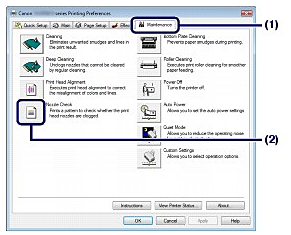
(1) Click the Maintenance tab.
(2) Click Nozzle Check.
(3) Confirm the displayed message, and click Print Check Pattern.
The nozzle check pattern will be printed.
Do not perform any other operations until the printer completes the printing of the nozzle check pattern.
Note: Clicking Initial Check Items displays the items to be checked before printing the nozzle check pattern.
6. Examine the nozzle check pattern.

1. Make sure that the power is turned on.
2. Load a sheet of A4 or Letter-sized plain paper in the Rear Tray.
Important: You cannot feed paper from the Front Tray for printing the nozzle check pattern. Load paper in the Rear Tray.
3. Open the Front Tray gently, and pull out the Front Tray Extension.
Gently press the upper center of the Front Tray to open it.
Important: If the Inner Cover is open, close it.
4. Open the Canon IJ Printer Utility dialog box.
5. Print the nozzle check pattern.

(1) Select Test Print in the pop-up menu.
(2) Click Nozzle Check.
(3) Confirm the displayed message, and click Print Check Pattern.
The nozzle check pattern will be printed.
Do not perform any other operations until the printer completes the printing of the nozzle check pattern.
Note: Clicking Initial Check Items displays the items to be checked before printing the nozzle check pattern.
6. Examine the nozzle check pattern.
Examining the Nozzle Check Pattern
Examine the nozzle check pattern, and clean the Print Head if necessary.
1. Check if there are horizontal white streaks in the pattern (1) and/or pattern (2).

If there are horizontal white streaks in the pattern (1):
Cleaning the print head nozzles of ink group 1 (BK, R, G, PC, or PM) is required.
If there are horizontal white streaks in the pattern (2):
Cleaning the print head nozzles of ink group 2 (C, M, or Y) is required.
If there are horizontal white streaks in the pattern (1) and pattern (2):
Cleaning the print head nozzles of all ink colors is required.

(A) Good (no horizontal white streaks)
(B) Bad (horizontal white streaks are present)
2. Take the appropriate action.
- When cleaning is not required:
Click Exit (Windows) or Quit (Macintosh) on the Pattern Check dialog box to exit nozzle check pattern examination.
- When cleaning is required:

(1) Click Cleaning.
(2) Load a sheet of A4 or Letter-sized plain paper in the Rear Tray.
Follow the procedure from (3) in step 5 (Windows or Macintosh) above.