You can check the ink levels from your computer.
- On Windows, use the printer status monitor.
- Macintosh users check the Canon IJ Printer Utility.
On Windows
- Open the printer properties dialog box. Usually, you select File -> Print from an application and then select Preferences or Properties within the print dialog.
- Select the Maintenance tab.
- Select View Printer Status.
- The IJ Status Monitor opens. If there are warning icons, follow the associated instructions to correct them.
The number of inks shown will vary by model. An example of the MG6800 series ink level information is shown below.
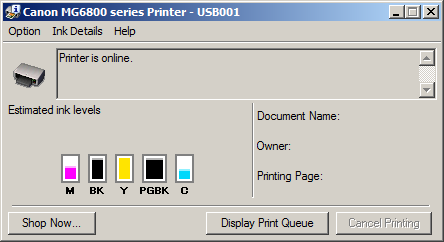
You can also get to the printer properties through the Control Panel by selecting
Printing preferences after right-clicking the printer.
An easy way to get to
Devices & Printers or
Printers and Faxes (the name will depend on your version of Windows) is to hold the Windows

and type
R. In the
Run box, type
control printers and click
OK. This will work on Windows XP, Vista, 7, 8, 8.1, and 10.
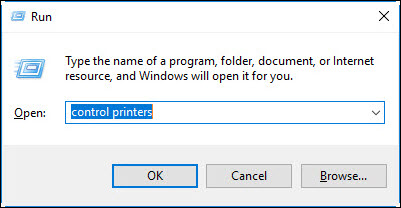
On macOS
- Open the Canon IJ Printer Utility application.
- Select Ink Level Information in the pop-up menu.
- Select Ink Details.
The number of inks shown will vary by model. An example of the MG6800 series ink level information is shown below.
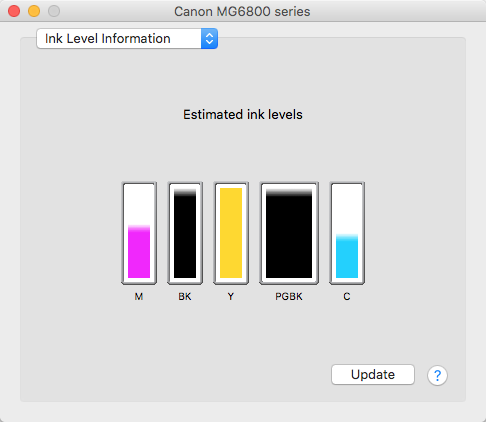
Note: You can also access the ink levels through System Preferences. The exact path differs by operating system version but it is similar to Print & Fax -> Print Queue... -> Utility -> select the printer -> Maintenance.