Available Custom Picture Settings
| Article ID: ART133261 | | | Date published: 05/12/2015 | | | Date last updated: 10/22/2015 |
Description
Solution
The following are the available settings. Even if no custom picture file is selected, the default settings are still applied to the picture.
[Gamma]:
The gamma curve changes the overall look of the image. (Default: [Normal 1]). [Normal 1] to [Normal 4]: These settings are suitable for viewing the image on a TV monitor. Highlights in [Normal 2] are brighter than those of [Normal 1]. Dark tones in the lower part of the gamma curve for [Normal 3] (ITU-R BT.709 standard) and [Normal 4] are more pronounced than those of [Normal 2].[Cine 1] or [Cine 2]: Use [Cine 1] for a gamma curve that results in a picture with a cinema-like feel and cinema-like tones. [Cine 2] has softer contrasts than does [Cine 1] but is also suitable for creating a cinema-like picture.
[Canon Log]: Applies a logarithmic gamma curve for outstanding dynamic range. Requires image processing in post-production.
[EOS Std.]: This gamma curve approximates the look of an EOS digital SLR camera when the picture style is set to [Standard] (high contrast, vibrant colors).
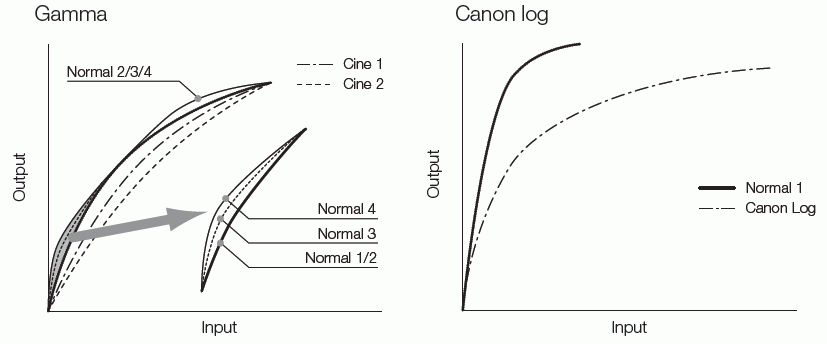
[Black]:
Controls the black level and color cast of blacks.[Master Pedestal]:
The master pedestal increases or decreases the black level. Higher settings will make dark areas brighter but decrease contrast. This setting can be adjusted from -50 to 50. (Default: ±0)[Master Black]:
Corrects color cast in blacks.[Red]: -50 to 50 (Default: ±0)
[Green]: -50 to 50 (Default: ±0)
[Blue]: -50 to 50 (Default: ±0)
[Black Gamma]:
Controls the lower part of the gamma curve (dark areas of the image). This setting is not available when [Gamma] is set to [Canon Log].[Level]: Raises or lowers the lower part of the gamma curve. This setting can be adjusted from -50 to 50. (Default: ±0)
[Range]: Selects the range in which dark areas are affected. This setting can be adjusted from -5 to 50. (Default: ±0)
[Point]: Determines the shape of the lower part of the gamma curve. This setting can be adjusted from -1 to 50. (Default: ±0)
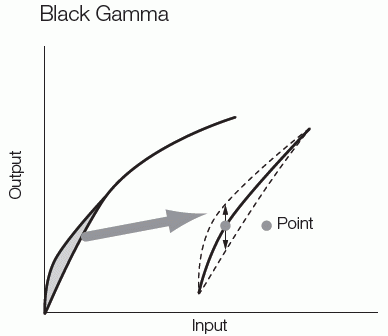
Low Key Satur.]:
Adjusts color saturation in dark areas.[Enable]: Activates/deactivates the setting. (Default: [Off])
[Level]: Specifies how saturated colors are in dark areas. This setting can be adjusted from -50 to 50. (Default: ±0)
[Knee]:
Controls the upper part of the gamma curve (highlights of the image). By compressing the highlights, you can prevent parts of the image from being overexposed. This is not available when [Gamma] is set to [Cine 1], [Cine 2], [Canon Log] or [EOS Std.].[Enable]: Activates/deactivates the setting. (Default: [On])
[Slope]: Determines the slope of the gamma curve above the knee point. This setting can be adjusted from - 35 to 50. (Default: ±0)
[Point]: Sets the knee point of the gamma curve. This setting can be adjusted from 50 to 109. (Default: 95)
[Saturation]: Adjusts color saturation in highlights. This setting can be adjusted from -10 to 10. (Default: ±0)
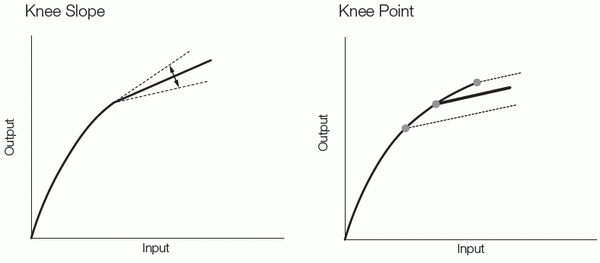
[Sharpness]:
Sets the sharpness of the output and recording signal.[Level]: Sets the sharpness level. This setting can be adjusted from -10 to 50. (Default: ±0)
[H Detail Freq.]: Sets the center frequency of horizontal sharpness. Setting higher values increases the frequency, which, in turn, increases the sharpness. This setting can be adjusted from -8 to 8. (Default: ±0)
[Coring]: Reduces noise artifacts caused by high sharpness levels.
[Level]: Sets the coring level. Higher values prevent sharpness from being applied to minute details, resulting in less noise. This setting can be adjusted from -30 to 50. (Default: ±0)
[D-Ofst]: You can use [D-Ofst], [D-Curve] and [D-Depth] to adjust the coring level based on brightness. [D-Ofst] sets the coring level of the minimum brightness level. This setting can be adjusted from 0 to 50. (Default: 0)
[D-Curve]: Sets the curve of the coring adjustment. This curve is the change from [Level] to [D-Ofst]. This setting can be adjusted from 0 to 8. (Default: 0)
[D-Depth]: Sets a multiplier to [D-Ofst] that determines the coring level adjustment based on brightness. Positive values raise the coring level in dark areas and negative values lower the level. This setting can be adjusted from -4 to 4. (Default: ±0)
[HV Detail Bal.]: Adjusts the ratio between horizontal and vertical detail. Higher values emphasize vertical detail while lower values emphasize horizontal detail. This setting can be adjusted from -8 to 8. (Default: ±0)
[Limit]: Restricts how much sharpness is applied. This setting can be adjusted from -50 to 50. (Default: ±0)
[Select]: In addition to the sharpness set by [Level], [Select] sets the sharpness for areas with higher frequencies. Higher values apply more sharpness to areas with higher frequencies. Use this for subjects in which normal sharpening is not effective. This setting is not available when the video configuration is 720P. This setting can be adjusted from 0 to 15. (Default: 0)
[Knee Aperture]: Allows you to set the sharpness of only the areas above the knee point by adjusting the gain and slope. This is not available when [Gamma] is set to [Cine 1], [Cine 2], [Canon Log] or [EOS Std.].
[Gain]: Sets the amount of sharpness. This setting can be adjusted from 0 to 9. (Default: 0)
[Slope]: Sets the slope of the sharpness. This setting can be adjusted from 0 to 3, with 0 having no slope, 1 having a steep slope and 3 having a gradual slope. (Default: 1)
[Level Depend]: Lowers the amount of sharpness applied to dark areas of the image.
[Level]: Sets the brightness of the dark areas of the image that will be affected. This setting can be adjusted from 0 to 50. (Default: 0)
[Slope]: Determines the slope of the area between the upper and lower parts of the gamma curve. This setting can be adjusted from 0 to 3, with 0 having no slope, 1 having a steep slope and 3 having a gradual slope. (Default: 0)
[Offset]: Adjusts the sharpness level of dark areas in the image. Setting higher values will lower the sharpness level. This setting can be adjusted from 0 to 50. (Default: 0)
[Noise Reduction]:
Reduces the amount of noise that appears in the image. Select a level from 1 (lowest level) to 12 (highest level), or select [Off] to turn the noise reduction off. (Default: [Off])[Skin Detail]:
The camcorder applies a softening filter to areas in the picture with skin tones to give a more pleasant appearance. By changing these settings, you can determine what areas will be detected as skin tones. A zebra pattern will appear over areas on the screen that are detected as having skin tones.[Effect Level]: Adjusts the level of the filter. The available options are [Off], [Low], [Middle] and [High]. (Default: [Off])
[Hue]: Adjusts the hue for detection of skin tones. This setting can be adjusted from -16 to 16. (Default: ±0)
[Chroma]: Adjusts the color saturation for detection of skin tones. This setting can be adjusted from 0 to 31. (Default: 16)
[Area]: Adjusts the color range for detection of skin tones. This setting can be adjusted from 0 to 31. (Default: 16)
[Y Level]: Adjusts the brightness for detection of skin tones. This setting can be adjusted from 0 to 31. (Default: 16)
[Selective NR]:
The camcorder detects the characteristics of a certain color or tone and applies a noise reduction filter to the targeted areas. A zebra pattern will appear over targeted areas on the screen.[Effect Level]: Adjusts the level of the noise reduction filter. The available options are [Off], [Low], [Middle] and [High]. (Default: [Off])
[Hue]: Adjusts the hue for the color to be detected. This setting can be adjusted from 0 to 31. (Default: 0)
[Chroma]: Adjusts the color saturation for the color to be detected. This setting can be adjusted from 0 to 31. (Default: 16)
[Area]: Adjusts the color range for the color to be detected. This setting can be adjusted from 0 to 31. (Default: 16)
[Y Level]: Adjusts the brightness for the color to be detected. This setting can be adjusted from 0 to 31. (Default: 16)
[Color Matrix]:
Color matrix affects the color tones throughout the whole image.[Select]: Available options are [Normal 1] to [Normal 4], [Cine 1] and [Cine 2], [Canon Log] and [EOS Std.]. Generally, this is the same setting as [Gamma]. After selecting an option, you can make more precise adjustments. (Default: [Normal 1])
[Gain]: Adjusts the color intensity. This setting can be adjusted from -50 to 50. (Default: ±0)
[Phase]: Adjusts the color phase. This setting can be adjusted from -18 to 18. (Default: ±0)
[R-G]: The R-G matrix changes the tint of the picture along the cyan/green and red/magenta gradations. This setting can be adjusted from -50 to 50. (Default: ±0)
[R-B]: The R-B matrix changes the tint of the picture along the cyan/blue and red/yellow gradations. This setting can be adjusted from -50 to 50. (Default: ±0)
[G-R]: The G-R matrix changes the tint of the picture along the magenta/red and green/cyan gradations. This setting can be adjusted from -50 to 50. (Default: ±0)
[G-B]: The G-B matrix changes the tint of the picture along the magenta/blue and green/yellow gradations. This setting can be adjusted from -50 to 50. (Default: ±0)
[B-R]: The B-R matrix changes the tint of the picture along the yellow/red and blue/cyan gradations. This setting can be adjusted from -50 to 50. (Default: ±0)
[B-G]: The B-G matrix changes the tint of the picture along the yellow/green and blue/magenta gradations. This setting can be adjusted from -50 to 50. (Default: ±0)
[White Balance]:
Adjusts the amount of white balance throughout the whole image.[R Gain]: Adjust the intensity of red tones. This setting can be adjusted from -50 to 50. (Default: ±0)
[G Gain]: Adjust the intensity of green tones. This setting can be adjusted from -50 to 50. (Default: ±0)
[B Gain]: Adjust the intensity of blue tones. This setting can be adjusted from -50 to 50. (Default: ±0)
[Color Correction]:
The camcorder detects the characteristics of a certain color (color phase, chroma, area and Y level) and corrects them when recording. You can set the color correction for up to two different areas (A and B).[Select Area]: Selects the area or areas to correct. Available options are [Area A], [Area B] and [Area A&B]. Select [Off] to turn this setting off. (Default: [Off])
[Area A Setting]: Determines the area in which colors will be corrected.
[Phase]: Adjusts the color phase for area A. This setting can be adjusted from 0 to 31. (Default: 0)
[Chroma]: Adjusts the color saturation for area A. This setting can be adjusted from 0 to 31. (Default: 16)
[Area]: Adjusts the color range for area A. This setting can be adjusted from 0 to 31. (Default: 16)
[Y Level]: Adjusts the brightness for area A. This setting can be adjusted from 0 to 31. (Default: 16)
[Area A Revision]: Sets the amount of correction for area A.
[Level]: Adjusts the amount of correction to the color saturation. This setting can be adjusted from -50 to 50. (Default: ±0)
[Phase]: Adjusts the amount of correction to the color phase. This setting can be adjusted from -18 to 18. (Default: ±0)
[Area B Setting]: Determines the area in which colors will be corrected.
[Phase]: Adjusts the color phase for area B. This setting can be adjusted from 0 to 31. (Default: 0)
[Chroma]: Adjusts the color saturation for area B. This setting can be adjusted from 0 to 31. (Default: 16)
[Area]: Adjusts the color range for area B. This setting can be adjusted from 0 to 31. (Default: 16)
[Y Level]: Adjusts the brightness for area B. This setting can be adjusted from 0 to 31. (Default: 16)
[Area B Revision]: Sets the amount of correction for area B.
[Level]: Adjusts the amount of correction to the color saturation. This setting can be adjusted from -50 to 50. (Default: ±0)
[Phase]: Adjusts the amount of correction to the color phase. This setting can be adjusted from -18 to 18. (Default: ±0)
[Other Functions]
[Setup Level]: Adjusts the black level set by the [Black] and [Master Pedestal] settings.
[Level]: Determines the amount of adjustment to be made. This setting can be adjusted from -50 to 50. (Default: ±0)
[Press]: Compresses the dynamic range of the video signal so that it does not exceed 100%. Available options are [On] and [Off]. (Default: [Off])
[Clip At 100%]: When the video signal exceeds 100%, this function clips the white level at 100%. Available options are [On] and [Off]. (Default: [Off])
Canon Log Gamma
The Canon Log gamma setting makes full use of the newly developed sensor to offer spectacular dynamic range. Clips recorded using Canon Log gamma need to be processed in post-production by applying a LUT (look-up table). By fine-tuning the LUT you use in post-production you can perfectly realize the artistic vision you desire. For more details about available LUTs, visit you local Canon Web site.
Checking clips recorded with Canon Log gamma
When Canon Log gamma is used, the image displayed on the screen will appear darker than usual. You can use the view assistance function to display an image that approximates the one that would be obtained using a normal gamma setting. View assistance is only applied on the camcorder screen; it will not affect your recordings or the video signal output from the various terminals.
1 Open the [View Assist.] submenu.
[
2 Select [On] and then press SET.
-
 will appear on the lower left of the screen.
will appear on the lower left of the screen.
