Inserting and removing a CF Card
| Article ID: ART133308 |
| |
Date published: 05/12/2015 |
| |
Date last updated: 10/22/2015 |
Description
Inserting and removing a CF Card
Solution
You can insert a CF card into CF card slot A or slot B. If you have two CF cards, you can use slots.
1 Slide the CF card slot cover switch in the direction of the arrow.

2 Insert the CF card straight, with the label facing up, all the way into the slot.
3 Close the CF card slot cover.
- Do not force the cover closed if the CF card is not correctly inserted
Checking the Status of the CF Card Slots
You can check the status of the CF card slots immediately by looking at the CF
2/CF3 access indicator. Refer to the following table.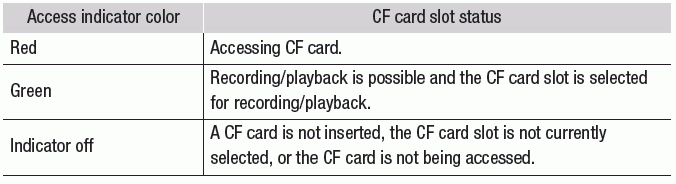
Removing a CF card
1 Wait until the access indicator for the card slot with the CF card to be removed is off.
2 Slide the CF card slot cover switch in the direction of the arrow.

3 Push the CF card release button.
4 Push in the CF card release button to release the CF card.
5 Pull the CF card all the way out and close the CF card slot cover.
IMPORTANT
NOTES