When not using the double feed detection ignore function
If a document double feed is detected during scanning, document feeding stops when the double fed documents are ejected. When this happens, the following error code is displayed in the Job No. Indicator of the operating panel.
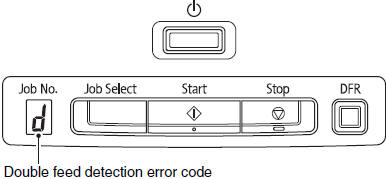
Also, a message screen is displayed to notify you that a double feed has been detected. For example, the following screen is displayed in CapturePerfect.
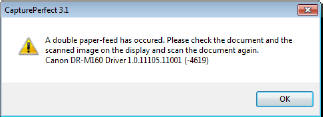
When this happens, stop the scanning in the application and then scan the documents again.
When using the double feed detection ignore function
If a document double feed is detected during scanning, document feeding stops when the double fed documents are ejected. The following error code is displayed in the Job. No. Indicator of the operating panel, and the DFR button lights.
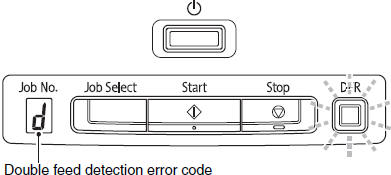
Also, the [Rapid Recovery System] screen appears to enable you to specify whether to continue scanning.

| Buttons of [Rapid Recovery System] Screen | Buttons of Operating Panel | Description |
| [SAVE & CONTINUE] | DFR button | Saves the preview image as a scanned image and scans the rest of the document |
| [STOP] | Stop button | Stops scanning. |
| [DISCARD & CONTINUE] | Start button | Discards the preview image and continues scanning. Place the double fed document again before clicking this button. |