To make the printer automatically switch to the paper loaded in Roll 2 after Roll 1 reaches the end, use the printer and driver settings described below.
The key piont of using the function to continue a print job on another roll when the current roll paper runs out is that "All pages of the print file must contain 'Page Size Information'." the Canon Garo and HDI drive perform this function.
Precondition:
If all of the conditions below are met, the printer automatically switches to Roll 2 to continue the job when Roll 1 runs out in the middle of printing.
- Roll 1 and Roll 2 have the same size (width) media loaded.
- Canon's genuine drive (GARO or HDI) is used.
- On the operation panel, choose [GL2 Settings - Paper Manager - Paper Source - Auto].
(The setting in [System Setup - Roll Switching] can be set to either "Use Optimal Size" or "No RollSwitching".)
- In [Paper Source] of the driver setting, choose [Roll Paper (Auto)].
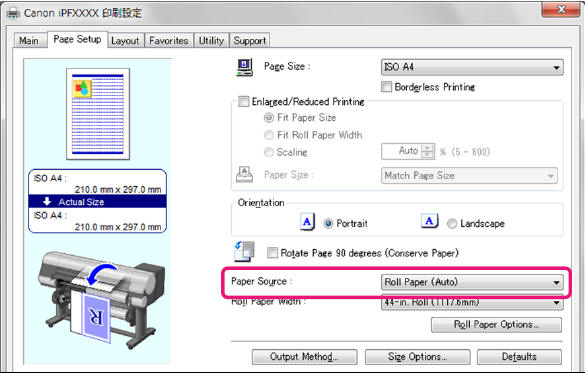
- In [Device Settings] in printer properties, uncheck the [Automatically switch paper sources (paper size priority)].
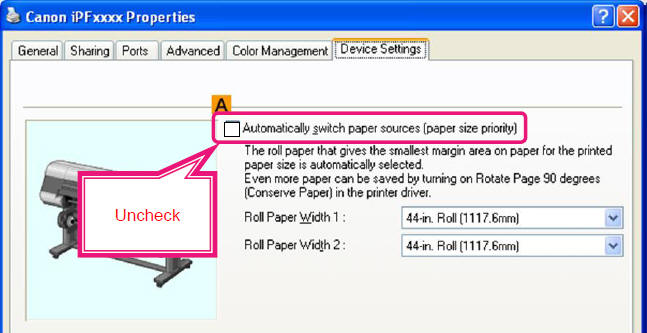
Example 1) When printing the following:
- Each page of the printing image is A1 size.
- Roll paper of A1/A2 width (594.0mm) has been loaded.
- The paper width and the image width are matched (Cannot rotate the image).
The driver's [Rotate Page 90 Degrees] setting can be set to either option.

When paper in Roll 1 runs out in the middle of pritning, it starts printing on Roll 2 from the top of the page of the data that has been printed halfway.

When the [Automatically switch paper sources (paper size priority)] is checked in [Device Settings] in printer properties, it will not switch to Roll 2 when Roll 1 runs out.
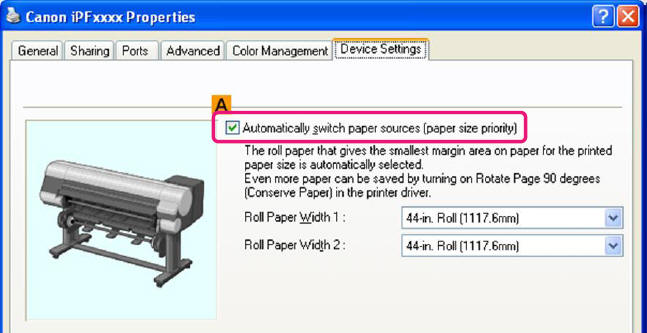

This is because the purpose of [Automatically switch paper sources (paper size priority)] setting in the driver is:
- To specify whether the printer automatically selects which roll paper is the most suitable when different sizes of paper has been loaded in Rol 1 and Roll 2.
The setting is NOT intended to specify whether the printer automatically switches the paper source to Roll 2 when Roll 1 runs out.
For how to use the [Automatically switch paper sources (paper size priority)] setting, please see Example 4 and the comparison list below.
And if this setting is ON, it won't "switch to Roll 2 automatically when Roll 1 runs out". The driver is designed as such.
For settings other than driver settings, i.e. the settings on the printer and printer properties, the settings options for the follow functions are common:
- Automatic roll selection function; when different sizes of paper are loaded in Roll 1 and Roll 2, which is the most suitable to be used in printing.
- The function to automatically switch to Roll 2 when Roll 1 runs out.
Example 2) When printing the following:
- Mixed sizes of pages exist (Example, mixture of A1, A2, A3)
- The roll paper width of Roll 1 and Roll 2 is A1.
- Do not want to rotate the image.
On the operation panel, choose [GL2 Settings - Paper Manager - Paper Source - Auto].
(The setting in [System Setup - Roll Switching] can be set to either "Use Optimal Size" or "No RollSwitching".)
In [Paper Source] of the driver setting, choose [Roll Paper (Auto)].
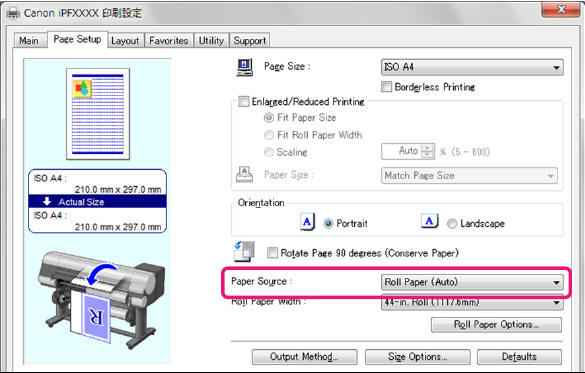
In [Device Settings] in the printer properties, uncheck the [Automatically switch paper soruces (paper size priority)].
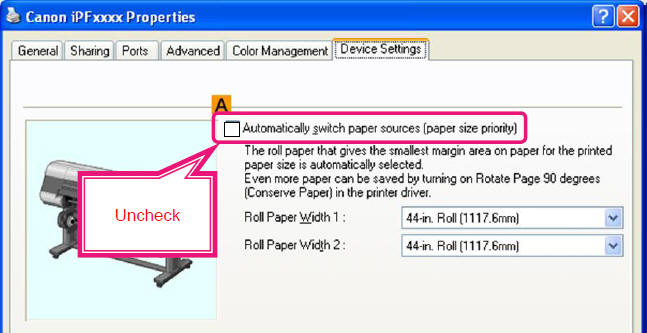
In the driver, uncheck [Rotate Page 90 Degrees].
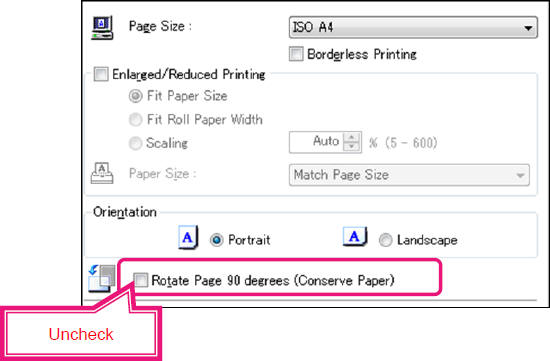
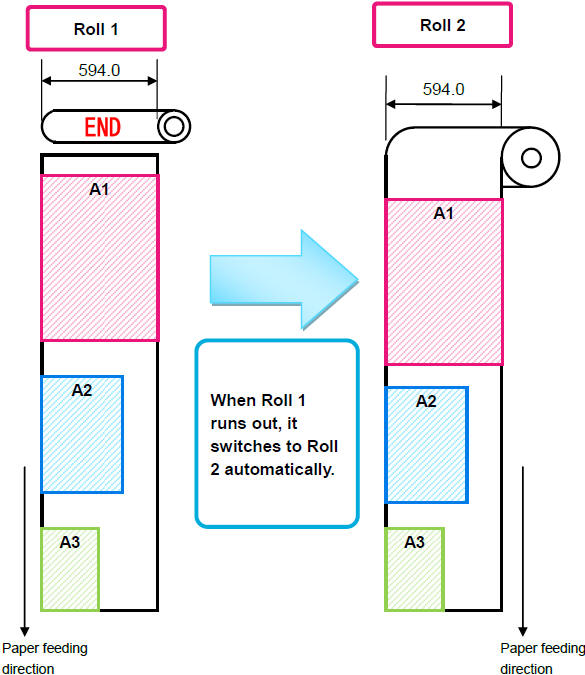
Example 3) When printing the following:
- Mixed sizes of pages exist (Example: mixture of A1, A2, A3)
- The roll paper width of Roll 1 and Roll 2 is A1.
- Want to rotate the image to reduce the non-print area.
On the operation panel, choose [GL2 Settings - Paper Manager - Paper Source - Auto].
(The setting in [System Setup - Roll Switching] can be set to either "Use Optimal Size" or "No RollSwitching".)
In [Paper Source] of the driver setting, choose [Roll Paper (Auto)].
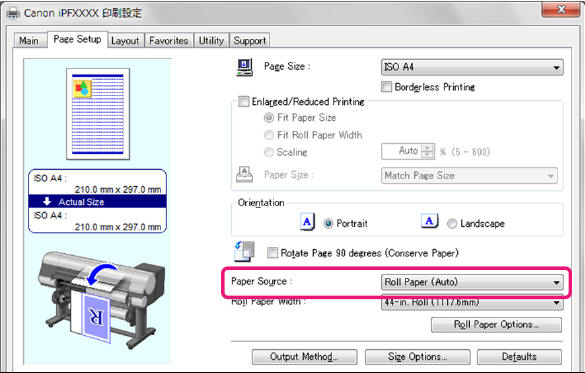
In [Dvice Settings] of the printer properties, uncheck the [Automatically switch paper sources (paper size priority)].
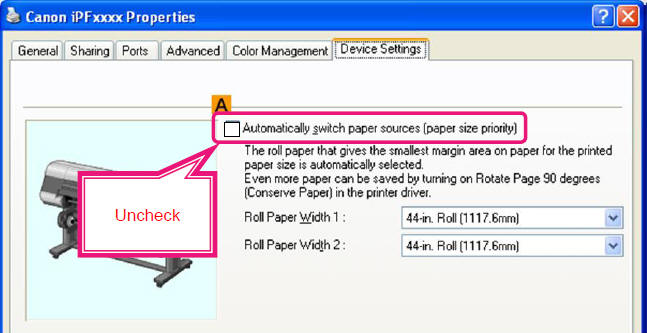
In the driver, check [Rotate Page 90 Degrees].
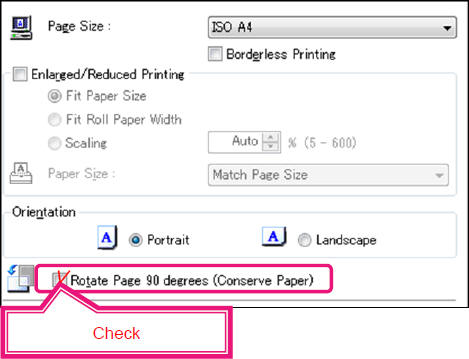

Reference Information
This section describes the printer operation when the printer driver and printer property settings are other than Examples 1 to 3.
Example 4) When Roll 1 has A1/A2 width roll paper (594.0mm) and Roll 2 has A3/A4 width (297.0mm) paper, and you perform continuous printing of drawings that have multiple sizes (of A1 or smaller) of pages.
(Because different sizes of paper have been loaded in Roll 1 and Roll 2, even if the image widths of all the images are less than the width of Roll 2paper, the printer will not be able to switch to Roll 2 automatically to continue the job when Roll 1 runs out.)
On the printer, [System Setup - Roll Switching - Use Optimal Size] has been selected.
- In the driver setting, [Roll Paper (Auto)] has been selected for [Paper Source].
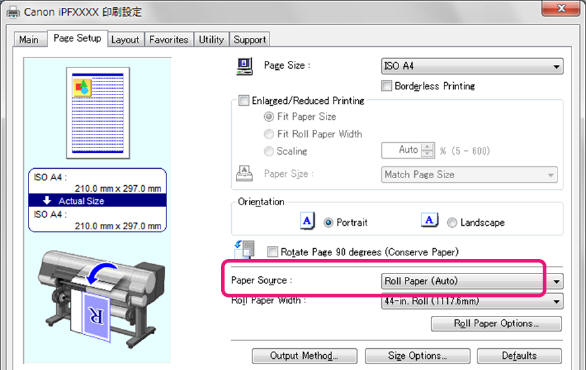
Depending on the combinations of the [Rotate Page 90 Degrees] setting in the driver and the [Automatically switch paper sources (paper size priority)] setting in the printer properties, the image layout will be different.

- The location of the [Rotate Page 90 Degrees] setting in the driver
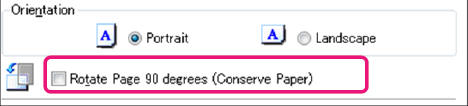
- The location of the [Roll Paper (Auto)] option for [Paper Source] in the printer properties setting
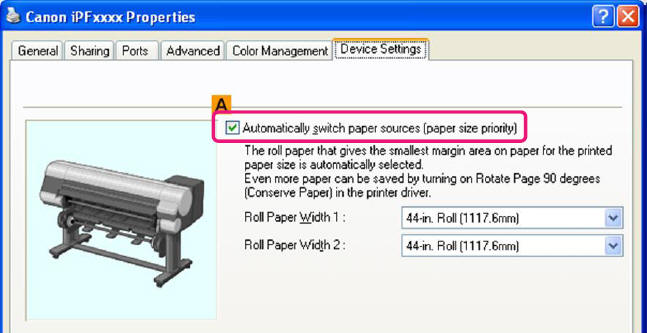
Output image: Pattern A
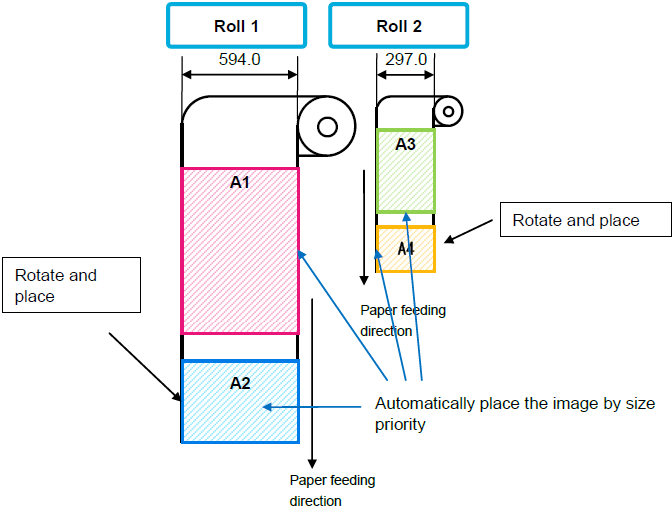
Output image: Patter B
